Resources, FAQs, & Guides
Tuesday, August 15, 2023
Table of contents
Introduction 🔗
👋 Hello!
Here you can learn about the Ryting process and find answers to your burning questions!
The team has worked exceptionally hard to deliver a high-quality experience and it always hurts us to see an unhappy Rytr. Please reach out at support@rytr.me if you need any kind of assistance!
This is a single page guide and to search for specific query or section, just press CMD+F (macOS) or CTRL+F (Windows/Linux) to open browser's default search bar.
Once you are logged in, you'll see a simple interface — the left-hand panel is used for generating content and the right-hand side is the editor to play around with the generated output.
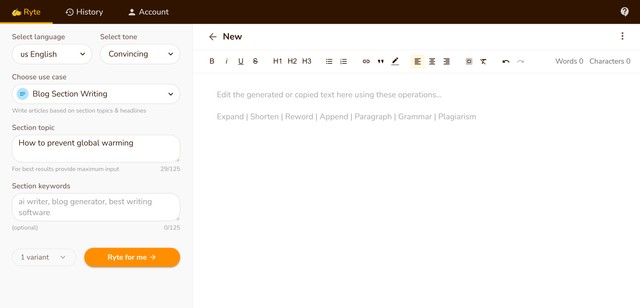
Writing Process 🔗
Language 🔗
Rytr supports 30+ languages:
🇦🇪 Arabica 🇨🇳 Chinese 🇨🇿 Czech 🇩🇰 Danish 🇳🇱 Dutch 🇺🇸 English 🇫🇮 Finnish
🇫🇷 French 🇩🇪 German 🇬🇷 Greek 🇮🇱 Hebrew 🇮🇳 Hindi 🇮🇩 Indonesian 🇮🇹 Italian
🇯🇵 Japanese 🇰🇷 Korean 🇳🇴 Norwegian 🇵🇱 Polish 🇵🇹 Portuguese 🇷🇴 Romanian
🇷🇺 Russian 🇪🇸 Spanish 🇸🇪 Swedish 🇹🇭 Thai 🇹🇷 Turkish, etc.
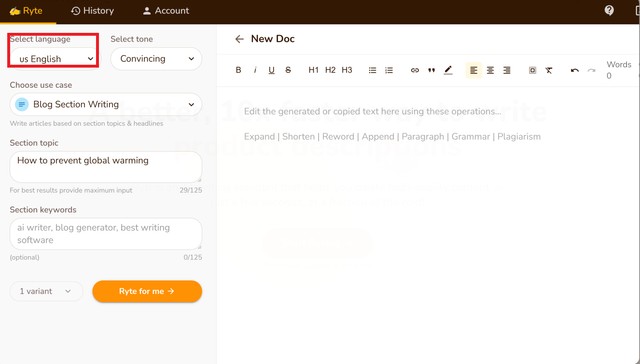
The language has to be selected from the 'Select Language' drop-down list which will appear on the left side of the Rytr screen.
Unlike other similar tools, we have a proprietary approach for supporting multiple languages that are not dependent on GPT3 limitations, allowing us to deliver a much better quality of output.
We are adding new languages regularly, you can always reach out to us at support@rytr.me for a special request and we will try our best to accommodate.
Tone 🔗
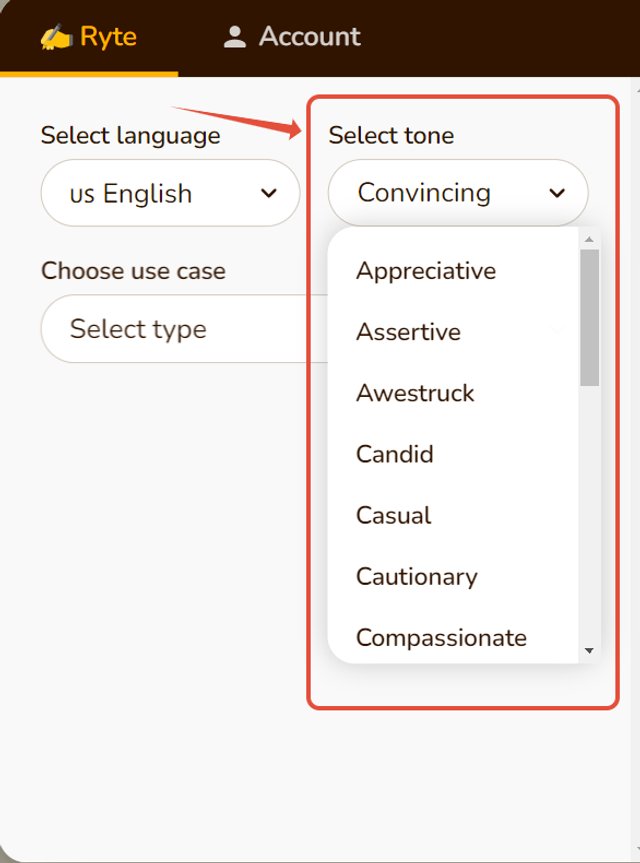
As a user, you have 18+ tones you can select from (convincing, awestruck, inspirational, etc.) to add personality to your content.
It can be selected from a drop-down list next to the languages screen. To understand more about what Tone of Voice is and how it can be used check out our article on the Importance of Tone in Content Marketing.
Here are a couple of examples using different tones:
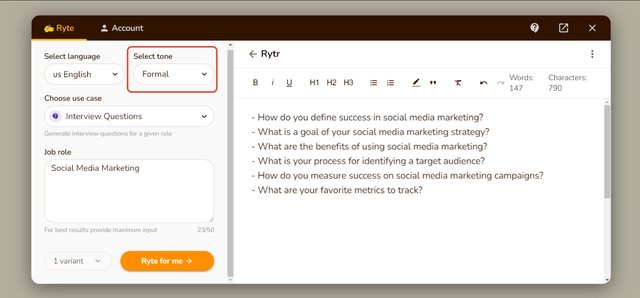
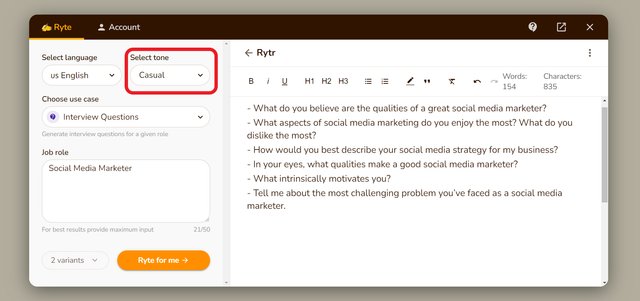
Use Cases 🔗
Rytr supports 20+ use cases already and new ones are added regularly.
For a full list and detailed explanation of each one please refer to this use cases page.
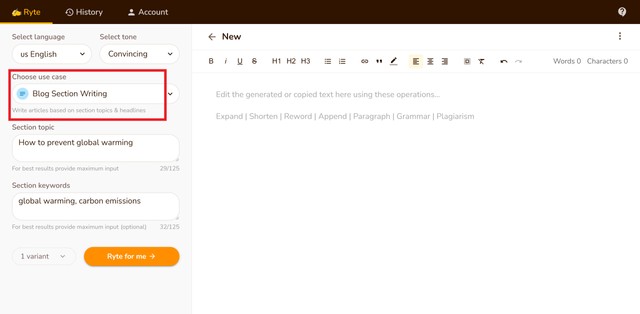
Once you select a use case, you will see a caption under each use case to understand what each use case is for. Please read these captions to get a better idea.
Here is an example:
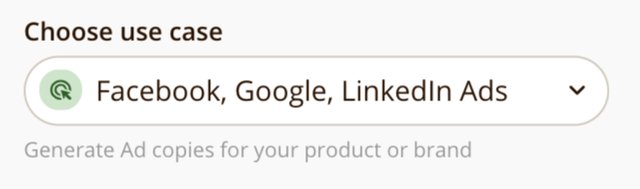
Input 🔗
Each use case offers an input field where the user is expected to type some text to give some context to the AI. Small and informative phrases / key points to the AI tool will act as a hint and helps the tool understand your needs efficiently.
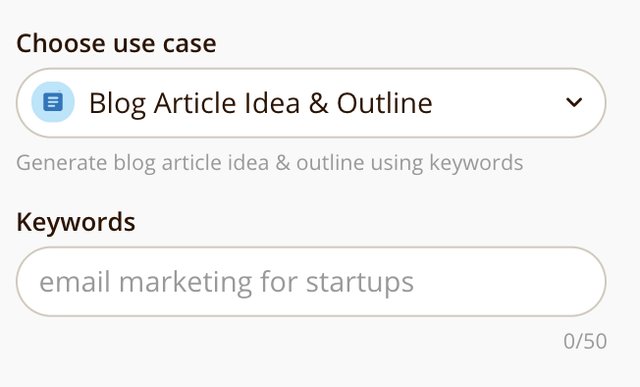
💡Useful tips 🔗
Follow the format shown in the placeholder text 🔗
Placeholder text gives you an idea about the kind of text you should provide to get the best results from the AI.
Follow the suggested character limit 🔗
The input text has a character limit that ranges from 25-200 characters depending on the use case selected by you. Please provide as much input as you can to get specific and high-quality results.
The limit is there to comply with OpenAI guidelines but we'll keep fine-tuning / optimizing it based on usage patterns.
Incomplete or strange phrases 🔗
Try to avoid giving short, incomplete, or wrongly punctuated phrases such as:
- "email marketing for"
- "best software in marketing,"
- "support"
We really take pride in providing the best quality output in the market and it hurts us when Rytrs see poor results. Rest assured we're constantly working to fix bugs and make updates and will always do out best to help you get the most out of the tool, please reach out to us at support@rytr.me if you're not able to get the desired results.
Variants 🔗
You can select the number of variants you want in your output.
At any given point, you can generate a maximum number of 3 variants. It is recommended that more than 1 variant should be used in cases where more creativity or ideas are required such as blog ideas, taglines, video ideas, ad copies, etc.
Choosing the right set of variants is essential for streamlining your work and keeping things organized.
Even though this is a free-flowing AI tool, the less cluttered it is, it is easier for you as a user to locate and work on the content that is needed.
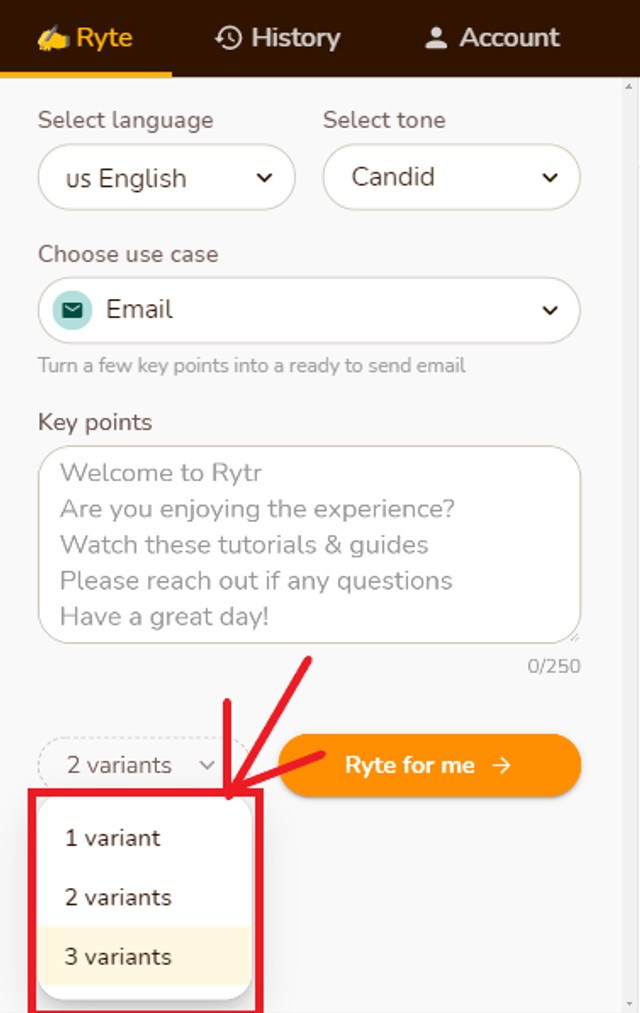
Creativity Level 🔗
You can select the creativity level of your text from our menu of 6 options ranging from 'no creativity' to 'maximum creativity' (applicable to all use cases). This function gives our Rytrs more power to control the kind of text our AI is generating. Please note that if you're opting for 'max creativity', you might want to spend some time in tweaking factual accuracies of your generated text.
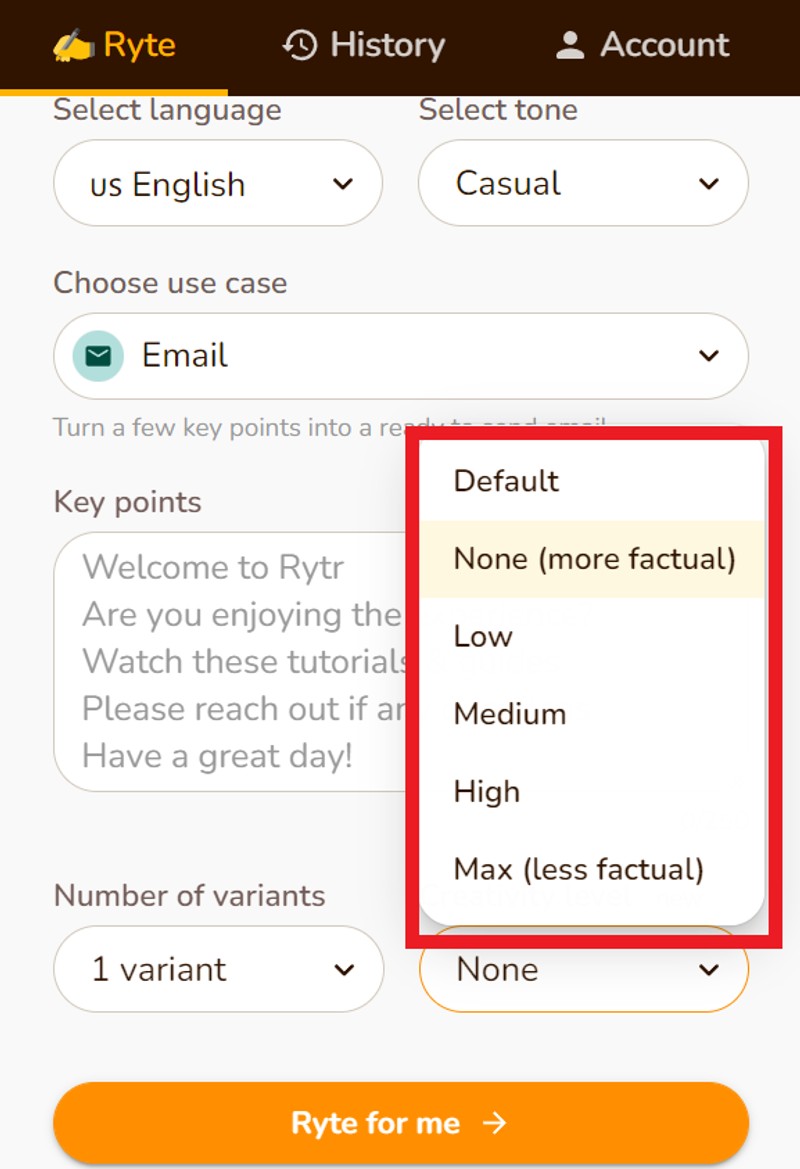
Let's understand the variations with an example:
- Here we have selected 'none' in the creativity level and can find AI talking about veganism in a pretty straightforward way with maximum factual accuracy
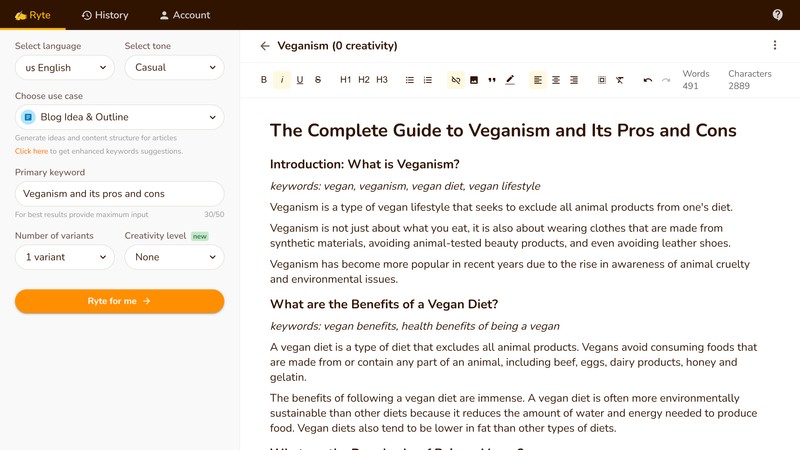
-Here we have selected 'max' in the creativity level and we can see that while the text looks creative, there are a few inaccuracies here n there
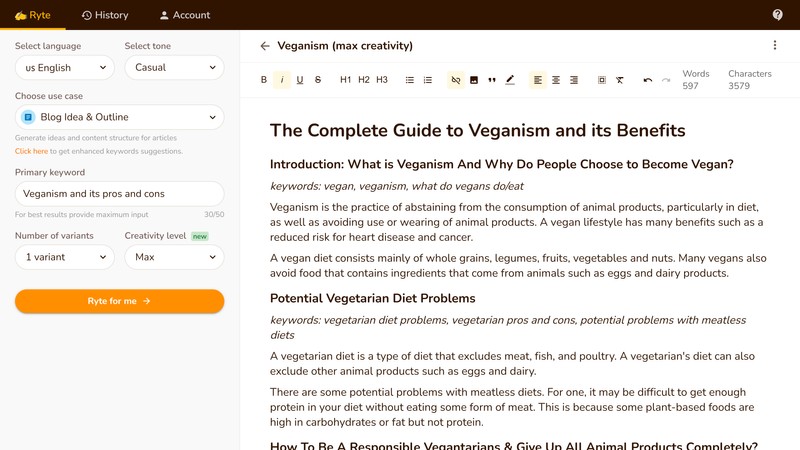
Output 🔗
Once you click "Ryte for me" the AI will take your inputs and do its magic.
Within a few seconds, you'll see the output results in the right-hand side editing panel.
Each variant is demarcated with the "—" symbol.
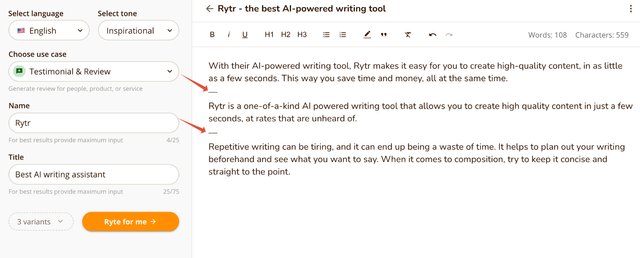
The output appears in the blank document on the right, and it is ready for changes within the same document.
If you are not happy with your results - maybe there are blank outputs, repetitive phrases, or just sub-optimal results - you can always click the orange button that now says "Ryte more” to generate more results.
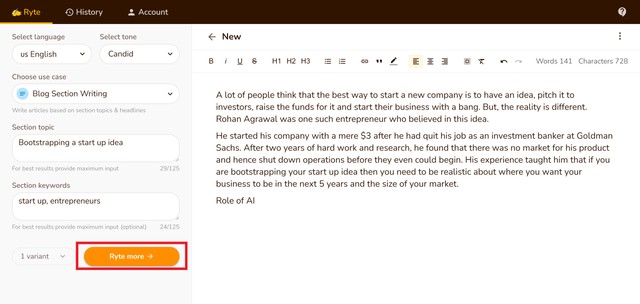
When you select Ryte more the content is added at the cursor's last position, so be careful where you place the cursor. If you wish to append text in the middle of the sentence, place your cursor there. Similarly, if you want it at the start or end, change the cursor position accordingly.
You can also tweak your input text (for example, change your key points) or modify the tone settings a little bit to get desired results. You'll be surprised by the quality of results you'll see using a combination of different input text and tones.
Rytr Chat 🔗
We appreciate that some users prefer to create content through a direct chat instead of using use-cases. If this sounds like you then here's how to get the best out of Rytr Chat.
Under the 'Create' tab, click 'chat' which is the third option along.
At the bottom of the panel you'll see a type box - simply enter your command and hit send. Rytr will then generate your content for you directly in the chat flow. You can continue adding additional commands in the box. For example, you might ask for more information on a certain element, or for the same messaging again but striking a different, specified tone.
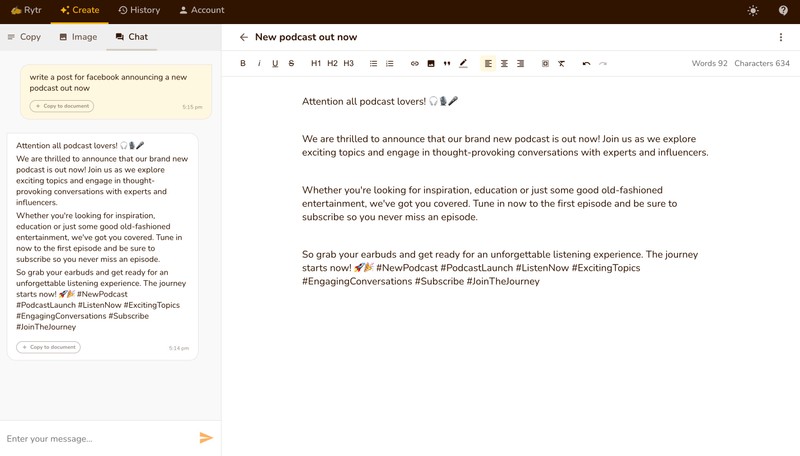
Once you're happy with the text, click '+ Copy to document' and the generated output will instantly copy across into your document. You can then go ahead and make use of all the same, great editing features we have available when creating content via use-cases (from the continue writing tool to shorten and improve - check out the section below for more details).
Here's an example of how you might use the chat feature to help write a blog:
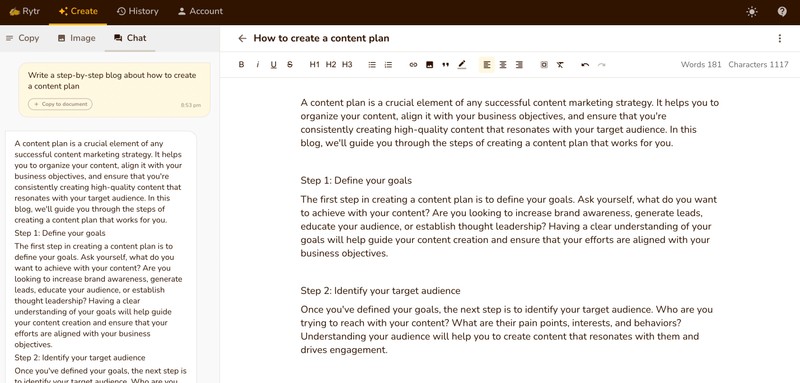
Or generate ad copy:
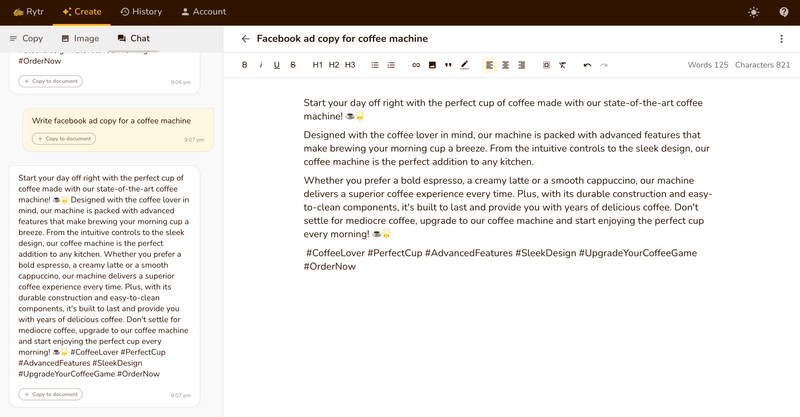
Or pretty much anything else for that matter. Let your imagination go wild with this one!
This completes the basic writing flow. In the next section, you will learn how to use the formatting & editing features to make the content more personalized and readable.
Append Generated Content 🔗
You can set where the generated content is appended inside the editor (document). Go to Account → Settings → App Settings → Append generated content to set the preference.
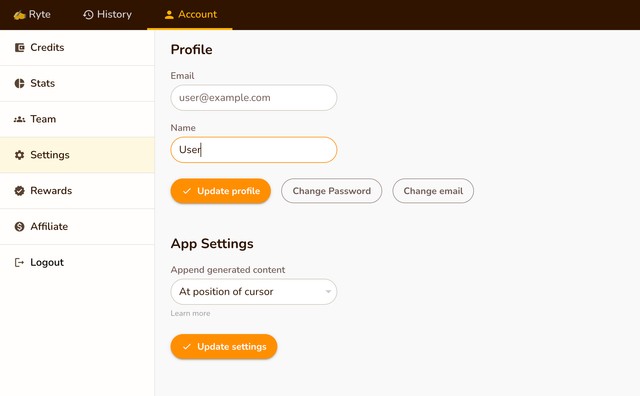
At position of cursor:
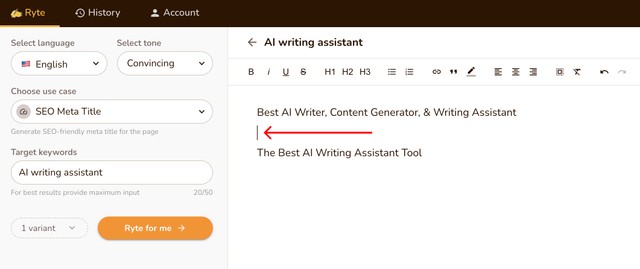
At the end of document:
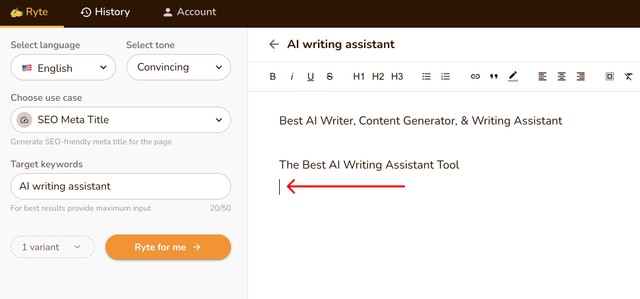
Editing Process 🔗
Once you have generated - or copied the text from elsewhere - in the editor, you can use our powerful editing operations to refine it further. These operations are especially useful if you're writing long-form blogs and articles.
Please note that while doing the editing operations the AI will use the selected language and tone shown in the left-hand side panel.
Expand 🔗
Expand helps you insert a few words throughout the text to make it a bit wordier.
Just select the text you want to edit and you'll see a ribbon above it. Click Expand option from there to use this feature.
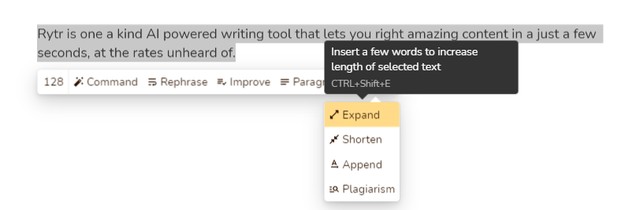
Here's an example
Before:
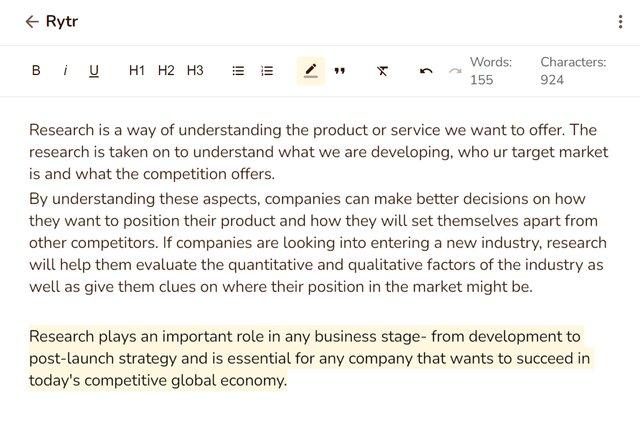
After:
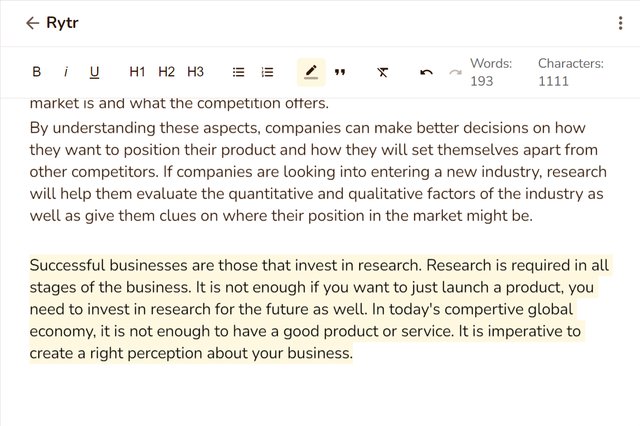
After using the expand option, there has been an increase in the highlighted content. This editing operation just added a few more words/sentences throughout the text.
If your input text seems to touch the output characters limit (~300 characters), you probably won't see much of a change in the final output.
Shorten 🔗
Shorten helps you reduce the length of text while keeping more or less the same meaning.
Just select the text you want to edit and you'll see a ribbon above it. Click Shorten option from there to use this feature.
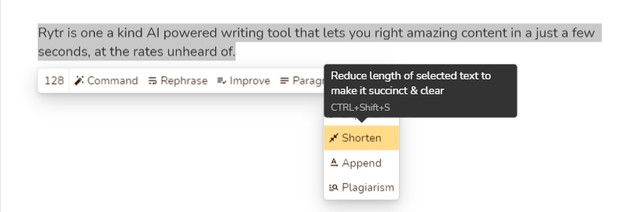
Here's an example:
Before:
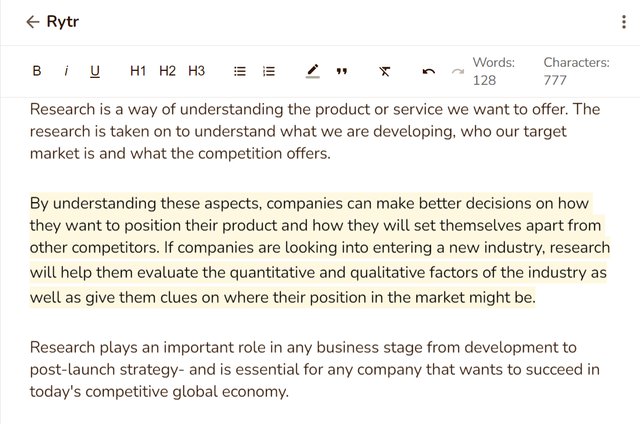
After:
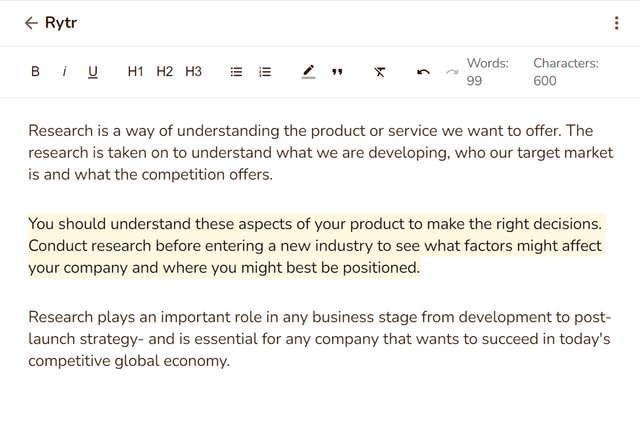
In this case, we have used the shorten function, and the selected text body has reduced by a certain number of characters.
Even though the number of characters used in the copy has reduced the essence remains the same.
Rephrase 🔗
Rephrase helps you reword the whole text to make it sound different.
Just select the text you want to edit and you'll see a ribbon above it. Click Rephrase option from there to use this feature.

Here's an example output for the Email use case. Here we rephrased the highlighted content and turned it into something different with the same meaning.
Before:
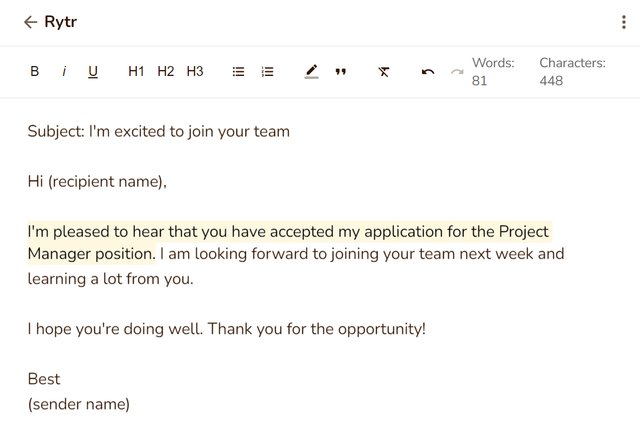
After:
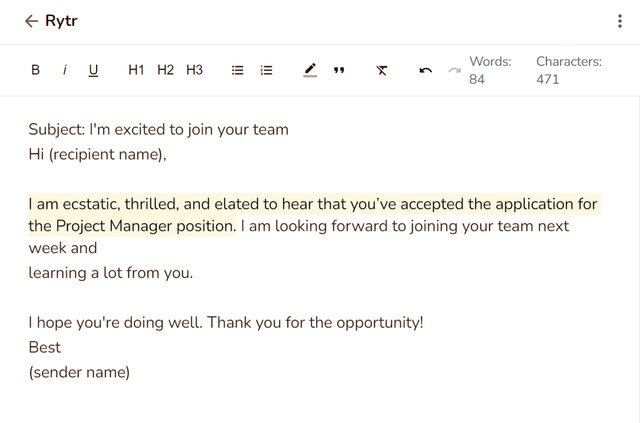
Append 🔗
The append option simply adds some words at the end of the selected text, useful for incomplete/broken paragraphs or sentences.
Just select the text you want to edit and you'll see a ribbon above it. Click the Append option from there to use this feature.
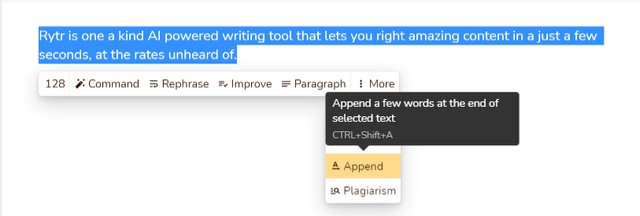
Before:
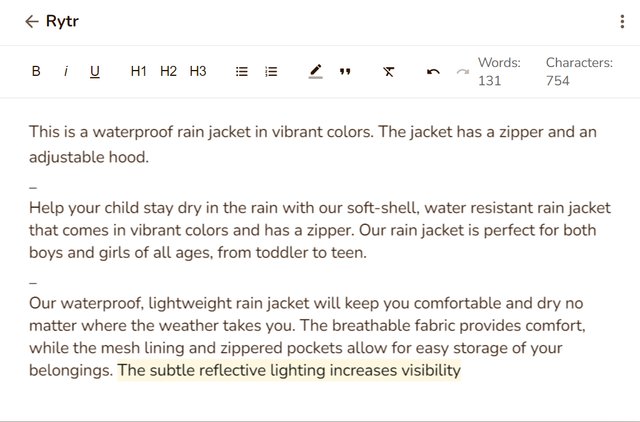
Here I want to finish the last sentence that has been highlighted in the above image. To complete it and convey my message better, I will now use the 'Append' option.
After using it, we can now see that the sentence is completed and is more readable.
After:
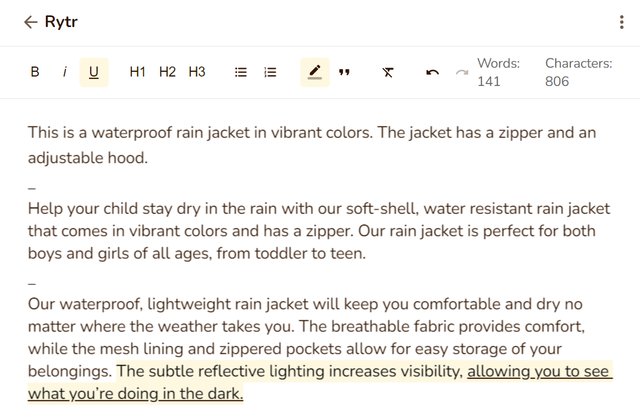
Paragraph 🔗
This operation is best used for blog or article section writing by letting you generate a paragraph on the selected topic.
If the topic is in the form of a Heading format (H1, H2, H3, etc.), the AI will generate an intro-like, long paragraph whereas, in normal body text cases, it will produce a couple of sentences.
To get the best results, please add relevant keywords in the topic heading so the AI can generate highly relevant outputs.
Just select the text you want to edit and you'll see a ribbon above it. Click the Paragraph option from there to use this feature.

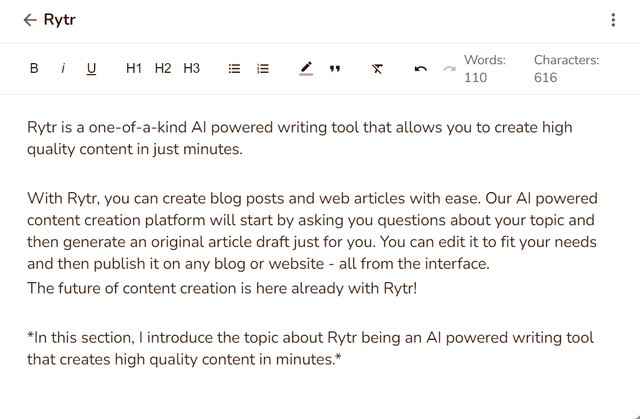
Continue Ryting 🔗
Another must-have operation for your long-form posts, 'Continue Ryting' will be your saviour when 'Paragraph' won't suffice. This function reads your previously written/generated text and continues from where you left.
Just select the text (100-1000 characters) you want to continue from and you'll see a ribbon above it. Click the Continue Ryting option from there to use this feature.
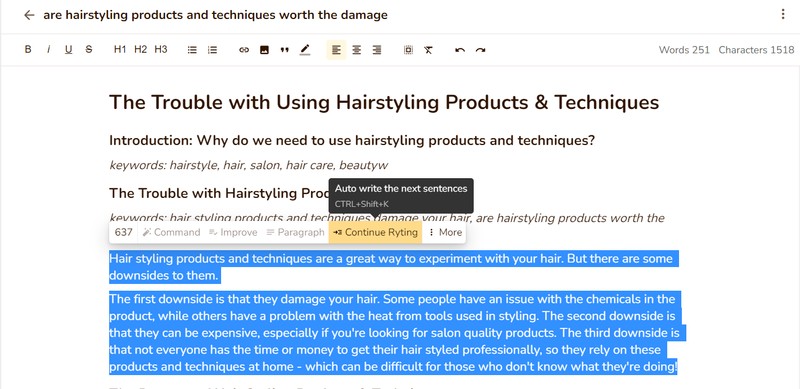
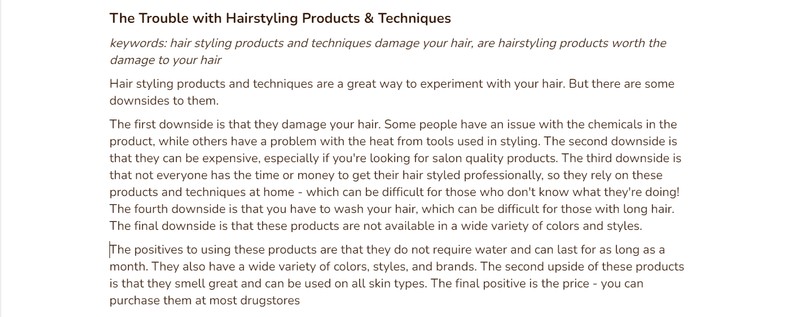
Plagiarism 🔗
We also have a native plagiarism checker (powered by Copyscape, one of the industry leaders) to test the authenticity and uniqueness of the content.
Simply select any text (between 100 to 1600 characters) and click the three dots to bring up the plagiarism checker.
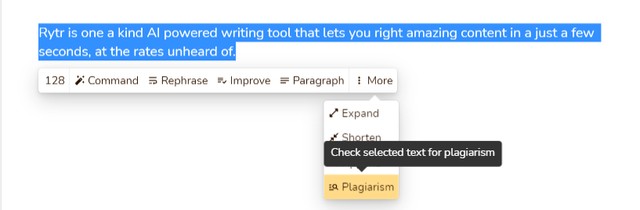
If there's any plagiarism detected, you'll see sources in the pop-up. You can click on each one and check out the original content.
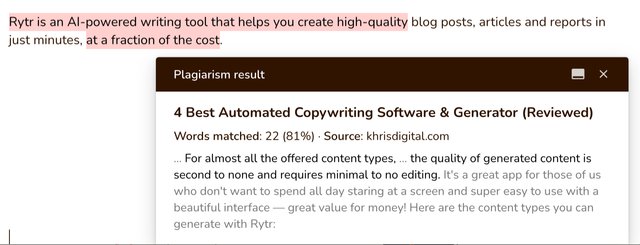
Note: There's no separate pricing for this feature and it can be accessed as part of all the plans. Any characters that are processed simply count against your monthly usage, and for now, there's a ceiling of 50,000 characters per month.
Formatting 🔗
- Bold
- Italics
- Underline
- Highlight text
- Header 1,2,3
- Bulleted List
- Ordered List
These are the formatting options that Rytr offers and these can be selected from the formatting bar at the top of every document.
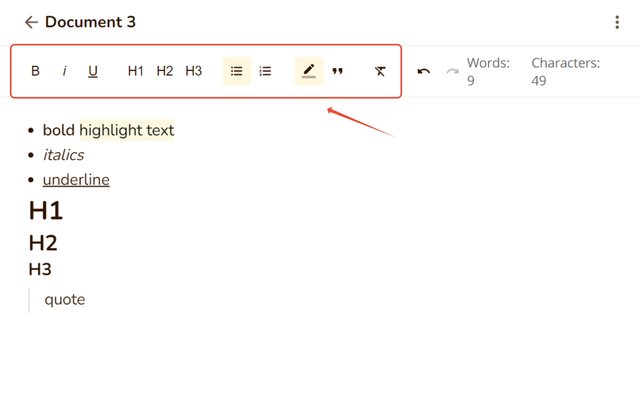
Readability Score 🔗
Not sure how your text would sound to your readers? No worries, we have got just the thing for you. With our Readability Meter, you can find out the average reading time and difficulty/ease level of your highlighted text. This meter tells you if your text/document is hard, easy, fairly easy, etc. to read. Just hover over the character count in the ribbon and the insights would pop up.
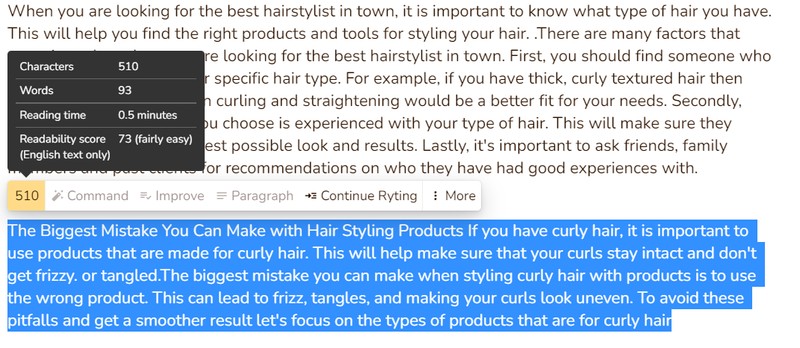
💡Useful tips 🔗
Optimize the selected text 🔗
For "Expand" and "Append" use cases, if your input text seems to touch the output characters limit (~300 characters), you probably won't see much of a change in the final output. Similarly, if you select just a few words that don't make much sense, you won't get high-quality outputs.
Handling broken/incomplete text 🔗
Sometimes the system sends an incomplete text/sentence/para back, that's just the nature of the language AI at the moment.
To handle incomplete sentences, we suggest you use the "Append" operation in the editing bar when you select some text or try to reduce the number of points (e.g. instead of 8 ways only send 5 ways at a time).
Please share a screenshot of the specific example to support@rytr.me so we can help you debug it further.
Custom Use Cases 🔗
Our Rytrs can also create their own 'custom' use cases now- that too in a matter of minutes!
Head to account and select 'Custom Use-Cases'.
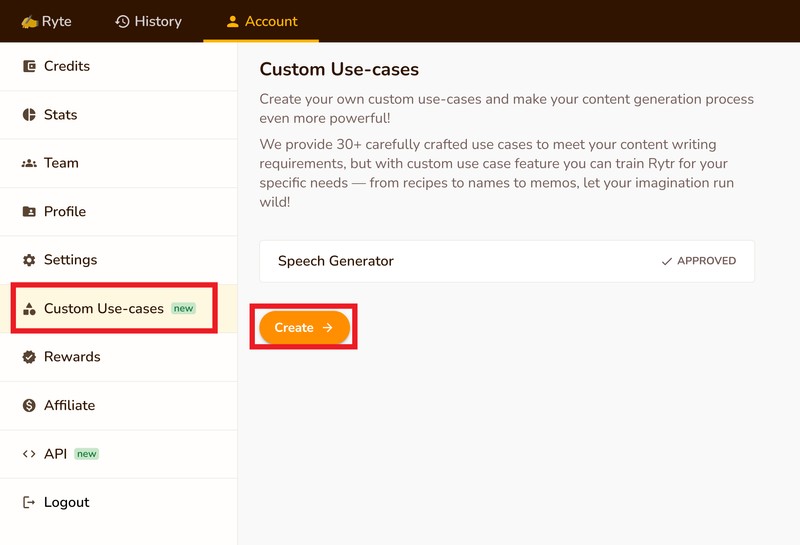
Click on 'create' and a quick form would open up. Now, this is going to be your playground to train our AI & create your own use case.
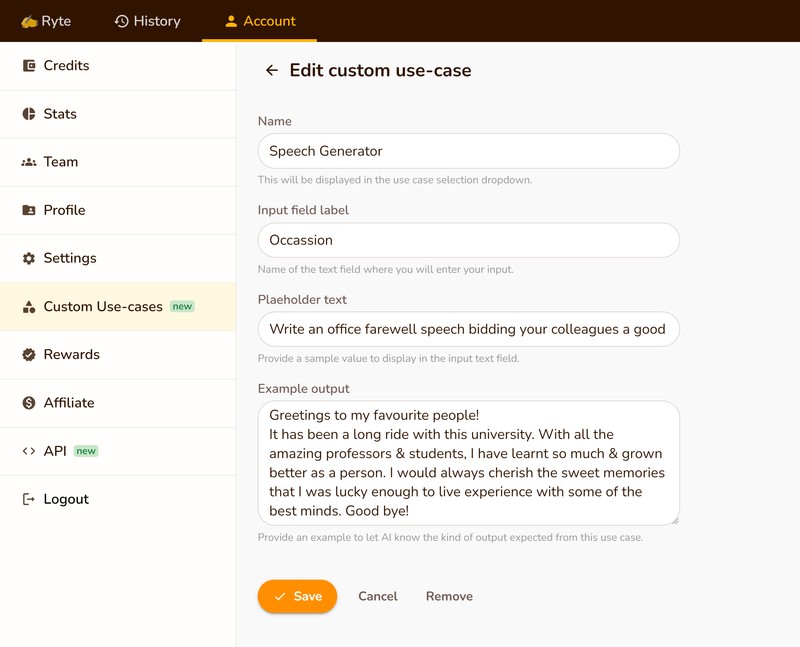
Input: Write an office farewell speech bidding your colleagues a goodbye as you move to a new phase of your life.
Once you click on 'save', sit back and relax for a while your new use case gets approved (of course, you would be notified via email).
After approval, you would be able to see your tailor-made use case in our 'use case' drop-down menu.
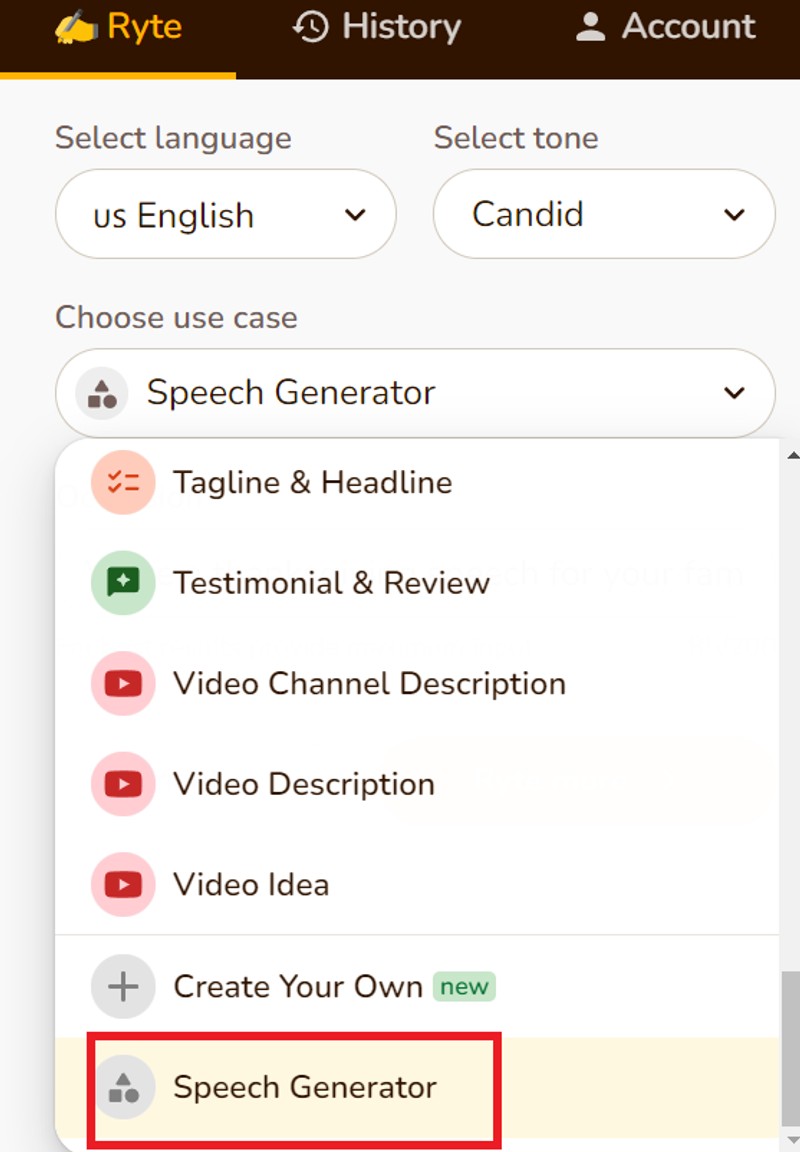
And voila, it's done!
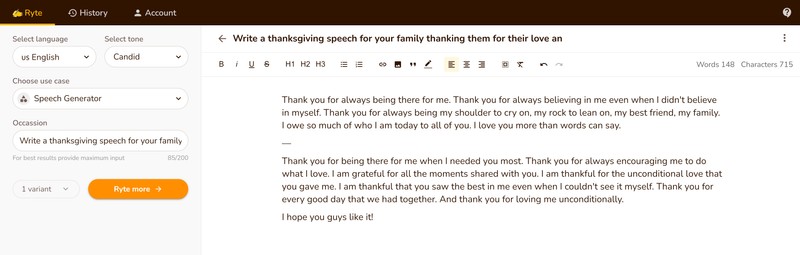
Input: Write a thanksgiving speech for your family thanking them for their love and support.
Here are some more examples:
Write as a third person
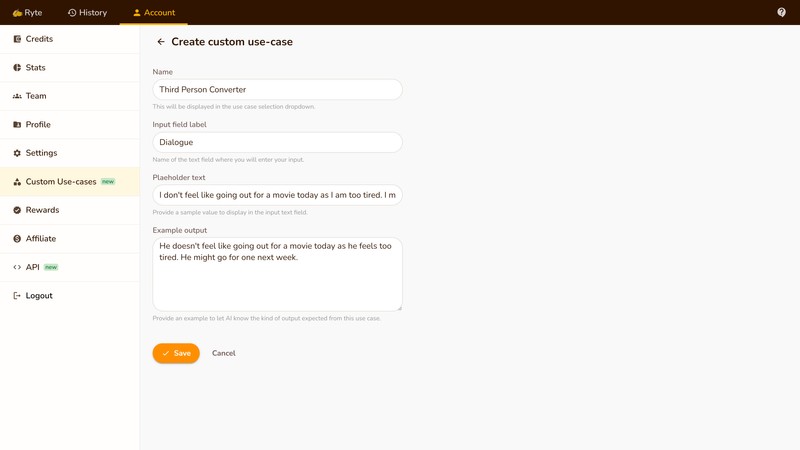
Input: I don't feel like going out for a movie today as I am too tired. I might go next week.
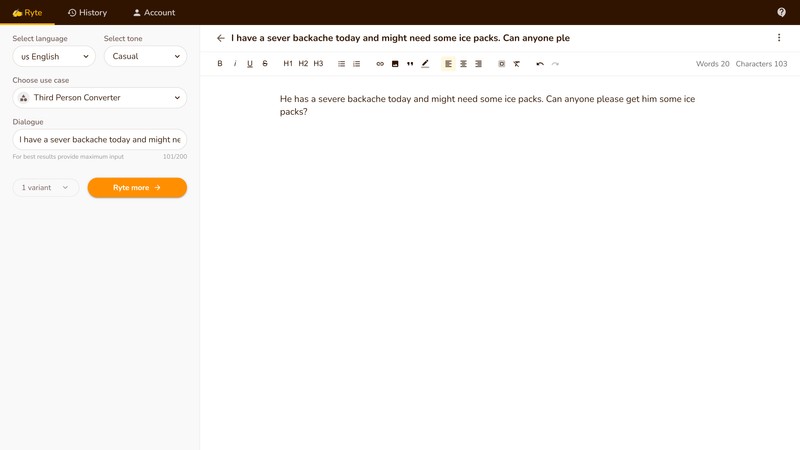
Input: I have a severe backache today and might need some ice packs. Can anyone please get me some ice packs?
For your cold LinkedIn Texting
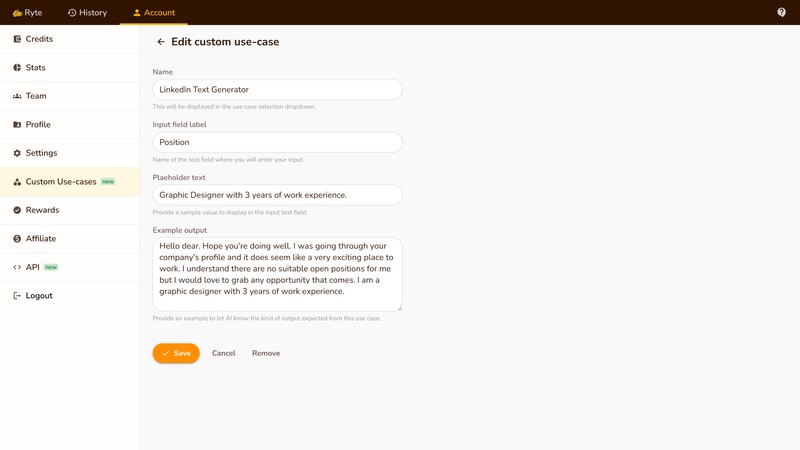
Input: Graphic Designer with 3 years of work experience.
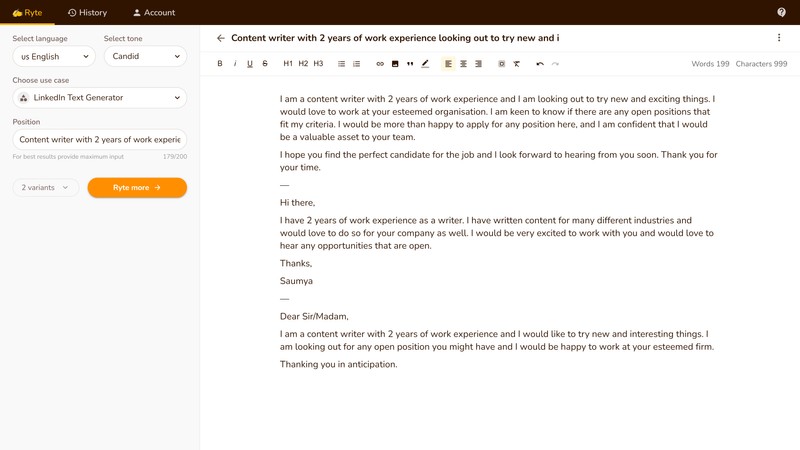
Input: Content writer with 2 years of work experience looking out to try new and interesting things. Let me know of any open positions and I would be happy to work at your esteemed firm
Image Generation 🔗
Diversifying the prowesses of our AI, we have introduced AI Image Generation for our tribe. Now you can generate royalty-free/copyright-free images using your friendly AI assistant in these simple steps:
- Click the 'Create' tab and select 'image'. - Enter your input text (remember to be as descriptive as you can) - Click 'Draw for me'
On this example we've used the input text 'Homer Simpson in the style of Vincent Van Gogh':
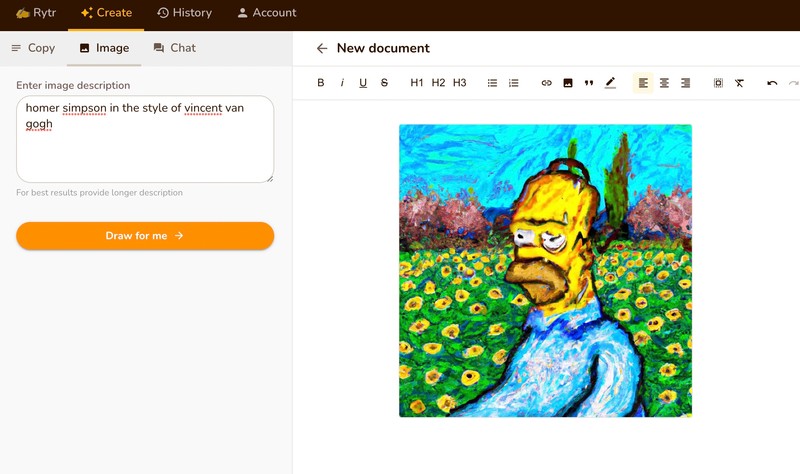
You can also create an image via the editing tool bar:
- Input some context for your picture directly into the document
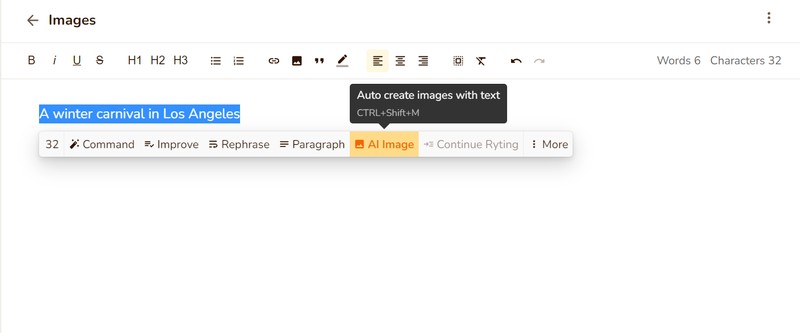
- Click on 'AI Image' from the ribbon and that's all
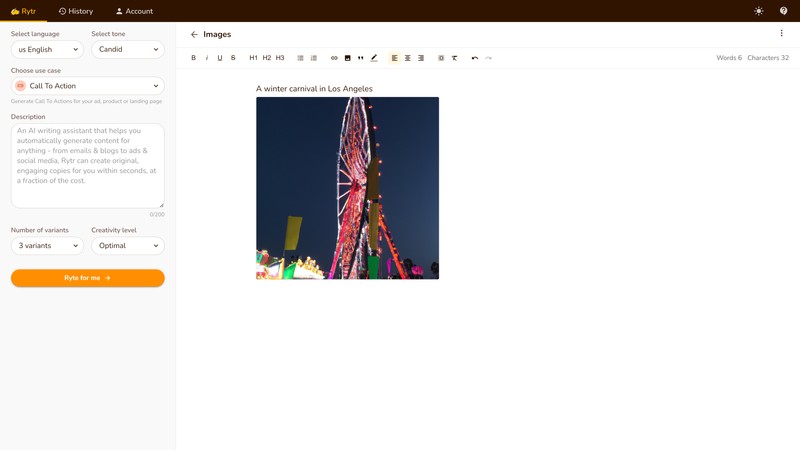
Documents & Workflow 🔗
New Document 🔗
To create a new document, either fill in your details and then choose "Ryte for me" or create a new doc and work there directly.
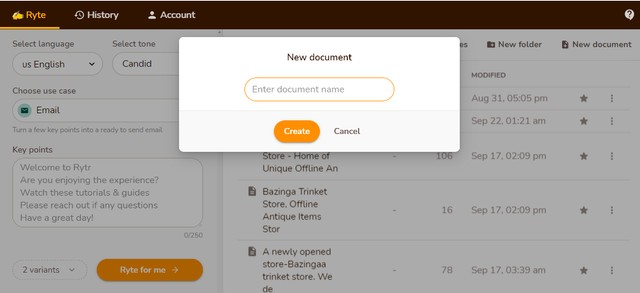
Document Title 🔗
The document title is seen on the top of the document, by default it will be named 'Document #'.
This can be changed and more personalized based on the content or user.
If you don't give a title, the first few words from the output will be used as the default title.
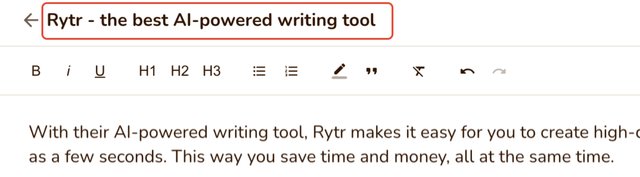
Delete Document 🔗
You can either delete the entire document or reuse the same document by just clearing all the content in the currently being used document.
This can be done by selecting the document that has to be cleaned up, on the right-hand corner you can see three dots. Once you click on that you will see the options to do the same.

You can also bulk delete documents by going to the list of documents and clicking the three dots in the top right-hand corner.

Move Documents and Folders 🔗
You can move document and folders into another folder.
On the right-hand corner you can see three dots. Once you click on that you will see the option to move:
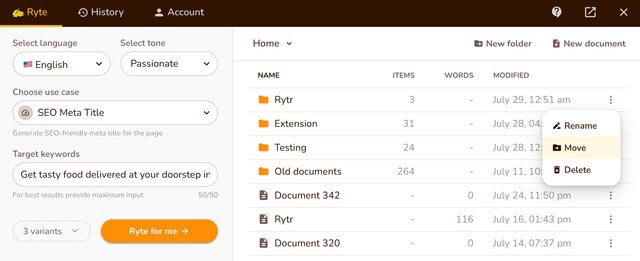
Next step is to choose a folder you would like to move to and click on "Move here" button:
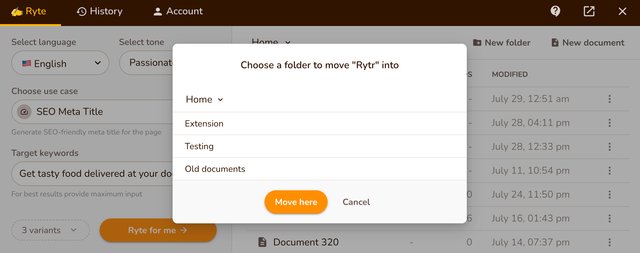
Favourite Documents 🔗
You can mark your important documents as 'favourite' for easy access. Just click on the star mark corresponding to the desired document(s) and you're done.
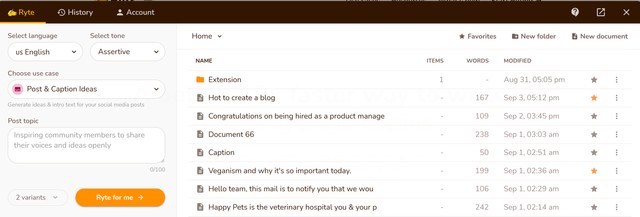
Export Documents 🔗
You can download documents as Word Document or standard HTML.
On the right-hand corner you can see three dots. Once you click on that you will see the option to download:
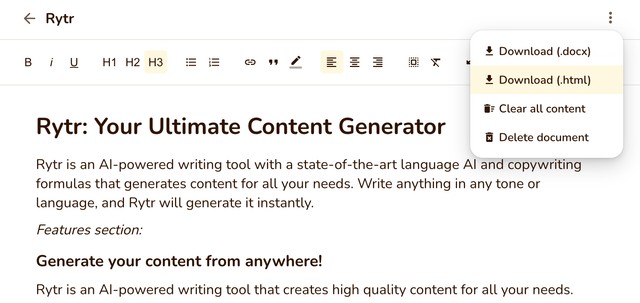
Browser Extension 🔗
Extension installation 🔗
You can install Rytr's browser extension for Chrome via Chrome Web Store.
Extension usage 🔗
With extension you can use Magic Command and editing operations across all the websites. Follow the steps below to start using Rytr extension:
Step 1: Click on Chrome's extension icon and pin Rytr for easy access
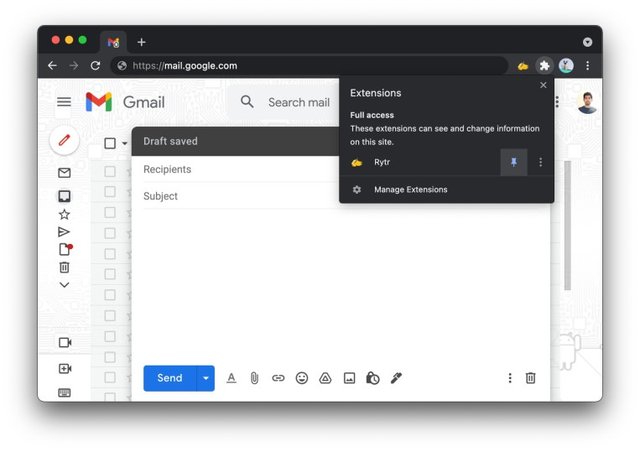
Step 2: Set preferred language and tone. You can also enable or disable extension for particular website
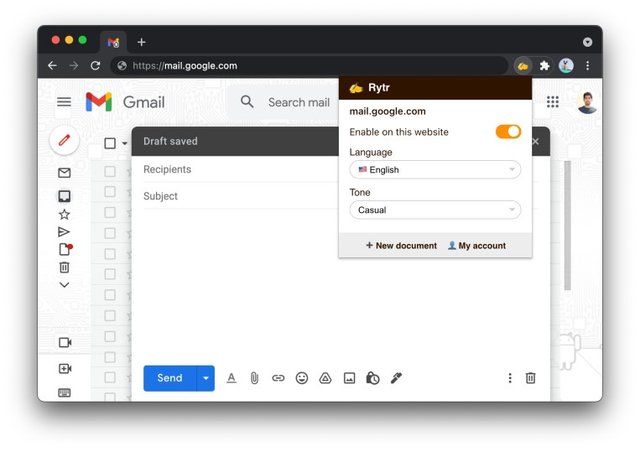
Step 3: Select text (between 30 to 300 characters) to see the Rytr icon, click on it to open the toolbar (ribbon)
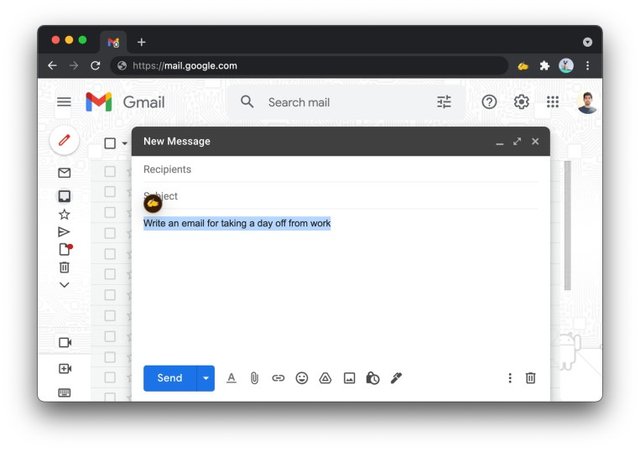
Step 4: Tell Rytr to run the operation on selected text
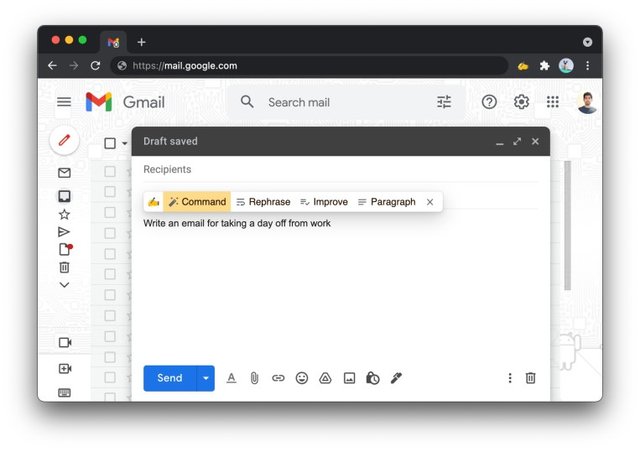
Step 5: Rytr will automatically replace the selected text with generated one! This is an early version and we'll continue to enhance the extension, so keep it always updated 👍
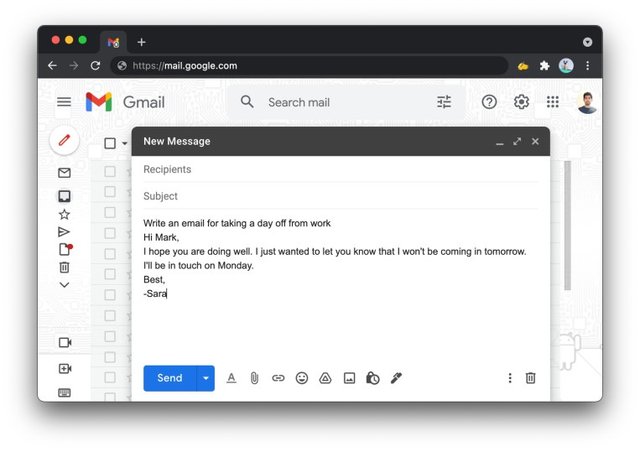
Integrations 🔗
Semrush 🔗
Get enhanced keyword suggestions for Blog use-cases using Semrush integration.
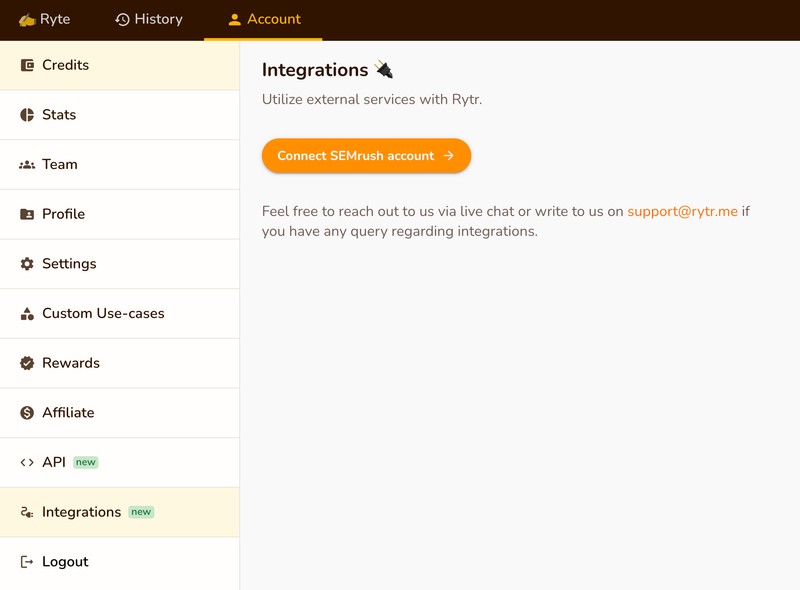
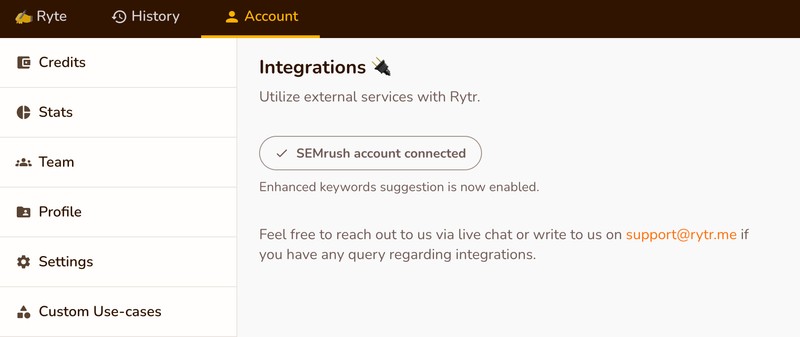
Once connected, you will be able to get enhanced keyword suggestions with Blog use-cases:
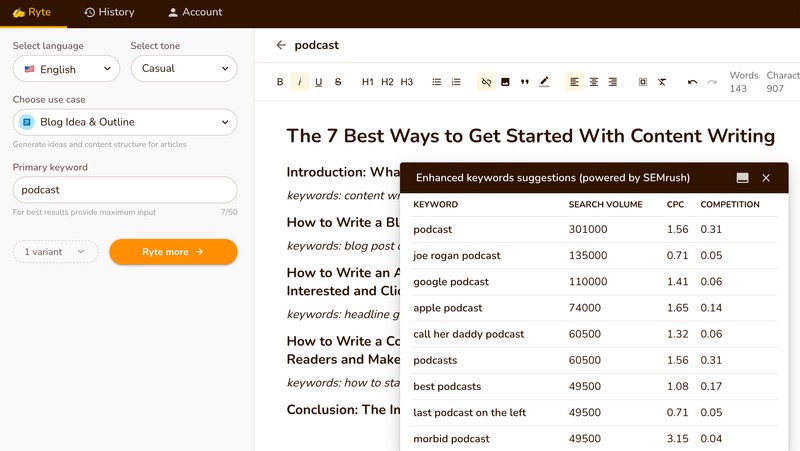
SERP Analysis 🔗
To take your SEO game a notch higher, you can get real-time SERP analysis for your blogs and articles - go from primary keyword to fully SEO-optimized content in no time.
When you generate a blog outline using a keyword, Rytr automatically suggests keyword clusters along with their frequency to help you optimize your content based on existing search engine results.
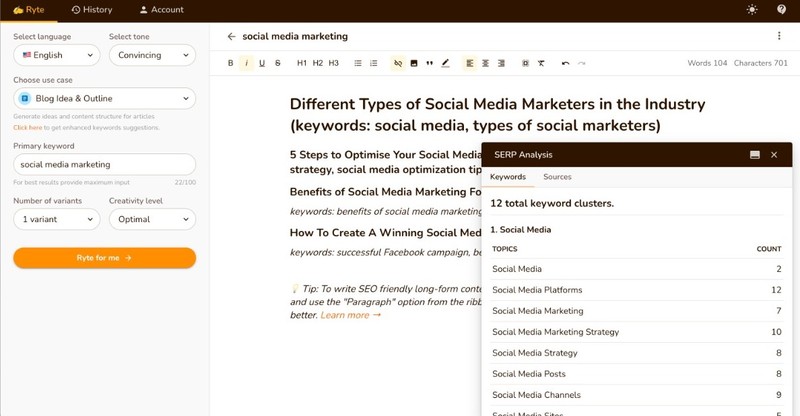
To integrate, simply head to account > integrations and click on 'SERP Analysis'. That's it! This feature would auto-pop up with blog use cases once enabled.
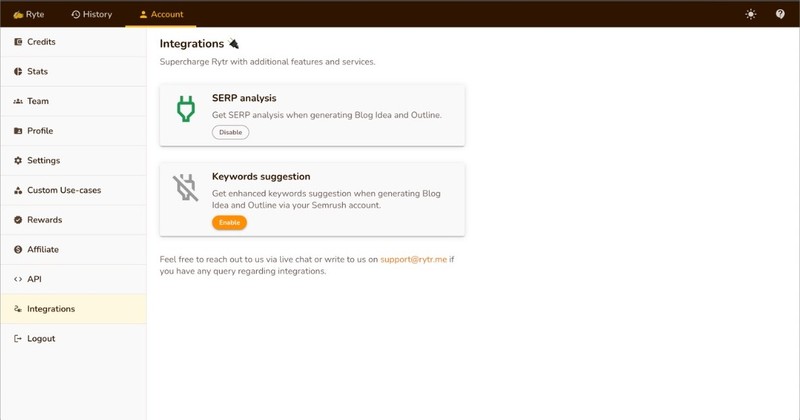
Account & Billing 🔗
Credits 🔗
You can see the credits (characters) that you have generated and processed in a month, the current plan you're on, and subscribe to our premium offering for unlimited character generations per month.
Credits update based on the billing cycle i.e. one month after the date you sign up. The monthly quota resets every month and the credits can not be accumulated or added to the next month's credits quota.
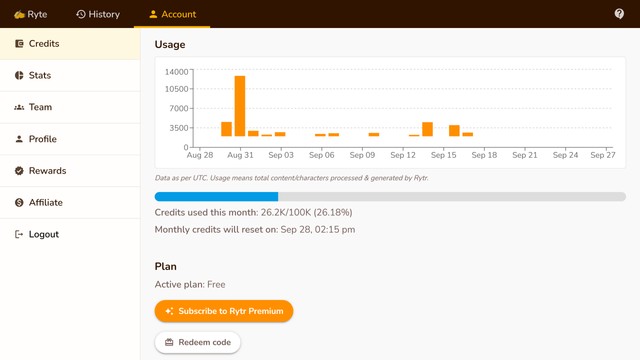
All generated and processed characters are counted as usage here and this number may be different from the count in documents where the only content present is counted. If there's a discrepancy it's because some of the generated text was deleted.
Manage and Update Billing 🔗
Our premium members can change and update their billing details.
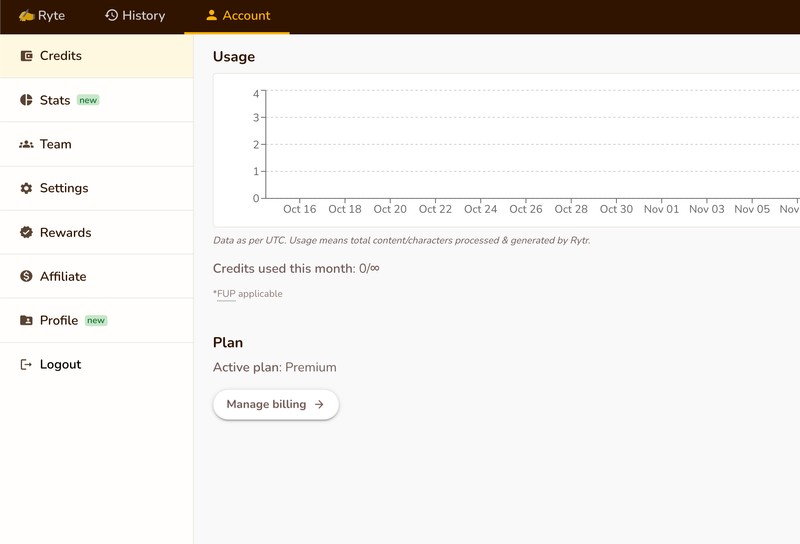
Head to account-credits-manage billing and you will be able to update your company name, VAT and other details.
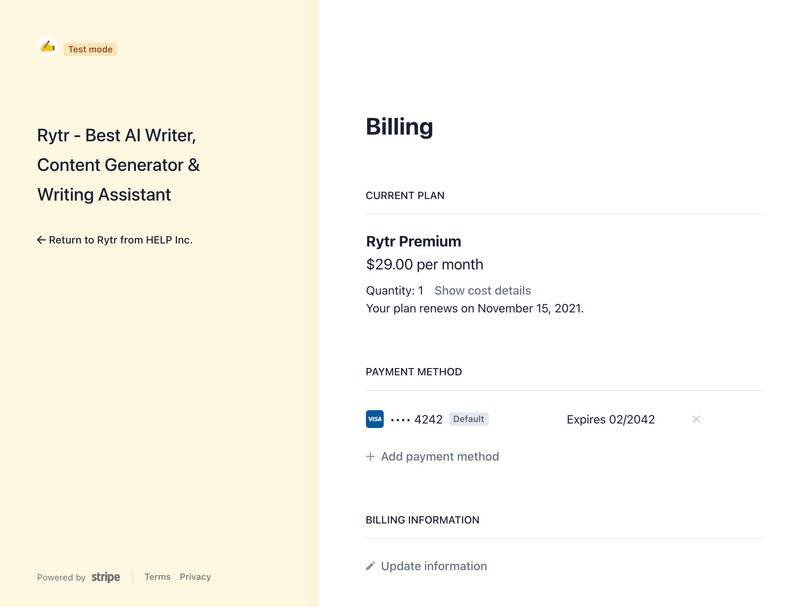
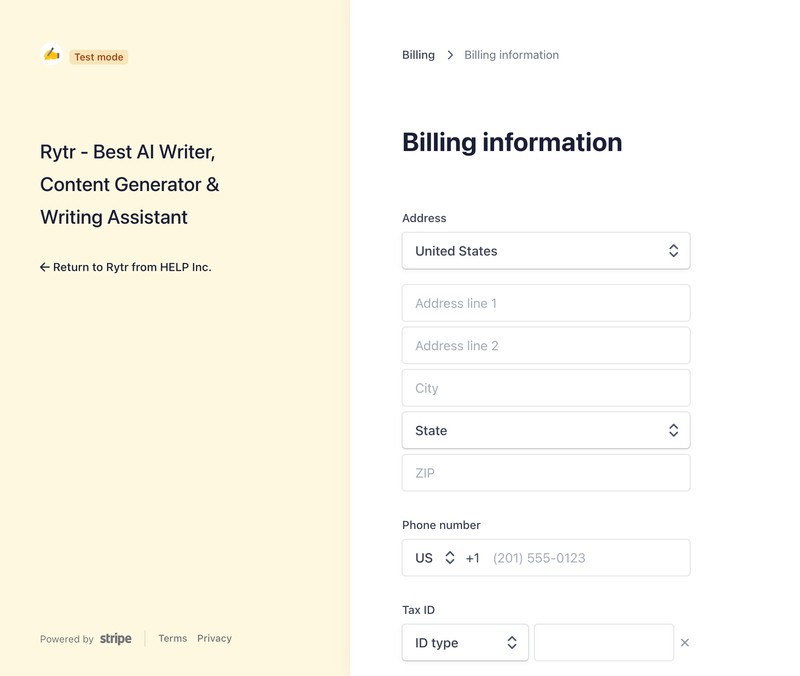
Stats 🔗
You can now see your total usage like time/money saved and how much content you have generated to date on your dashboard.
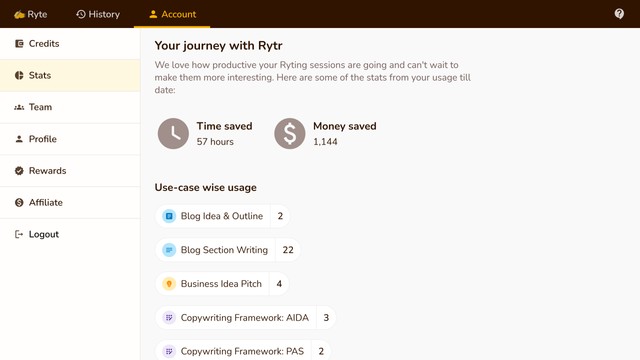
Pricing 🔗
We offer a free plan that lets you generate up to 10,000 characters per month forever.
We have 2 paid plans with monthly & annual subscriptions. Our Unlimited Plan costs just $29/month ($290 if paid annually) and you can generate unlimited characters* under this plan. If you've lightweight usage then our Saver Plan would be the right choice for you- it allows you 100k chars/mo* at only $9/month ($90 if paid annually).
You can head to the credits section of your dashboard to opt for either of our plans.
We use Stripe for processing payment and never store your card details.
To learn more, check out details on pricing section.
*Please follow our fair usage policy.
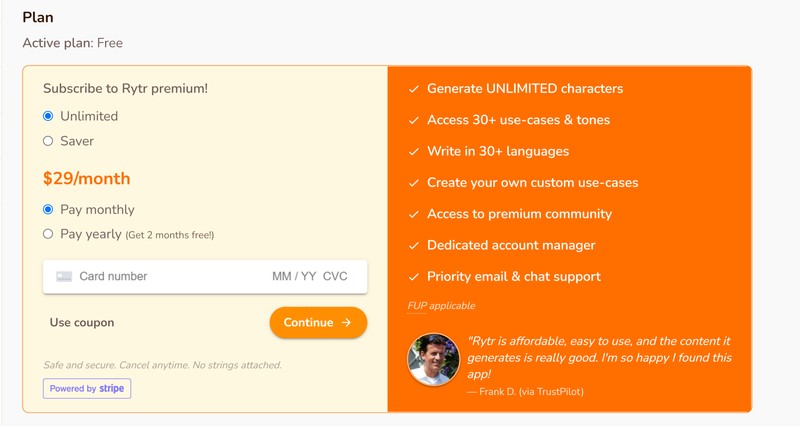
Upgrading from Saver to Unlimited 🔗
Head to Accounts -> Credits section and click on Manage Billing button
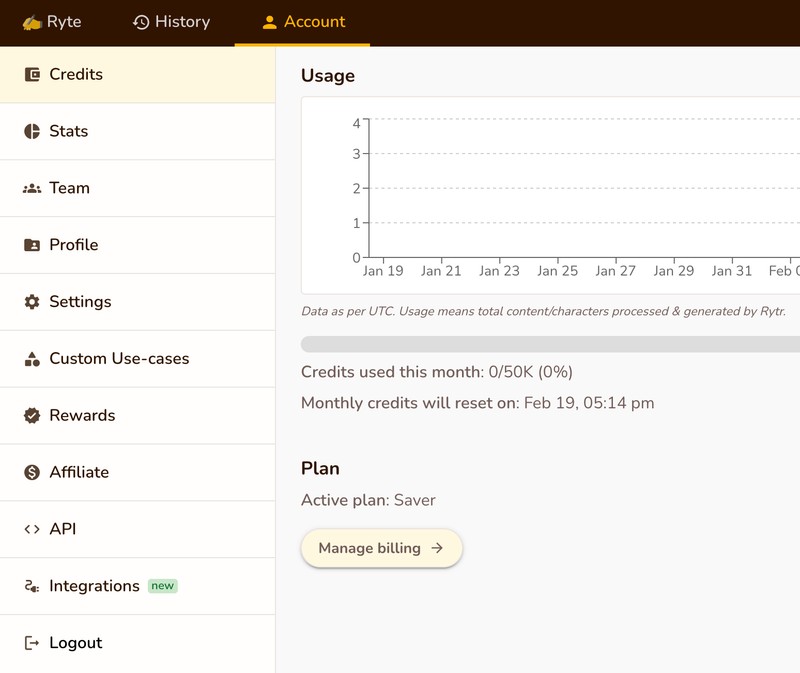
Once on Stripe dashboard, click on Update plan button:
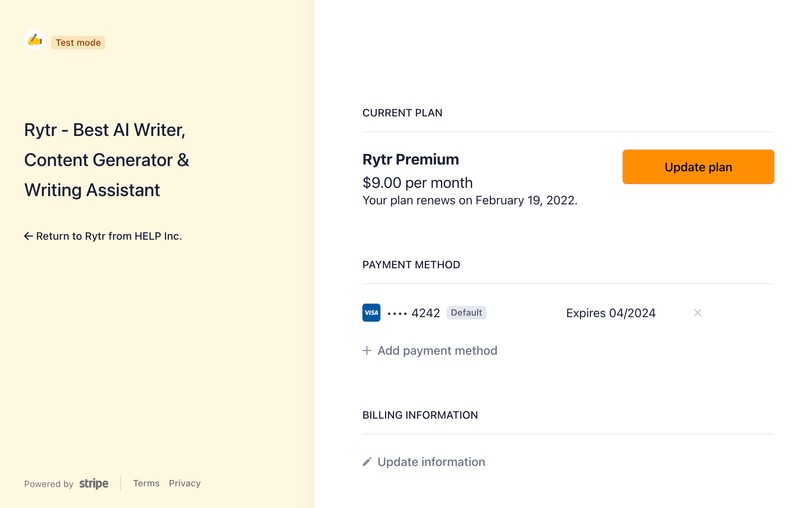
Select Monthly or Yearly as per your need and click Continue button:
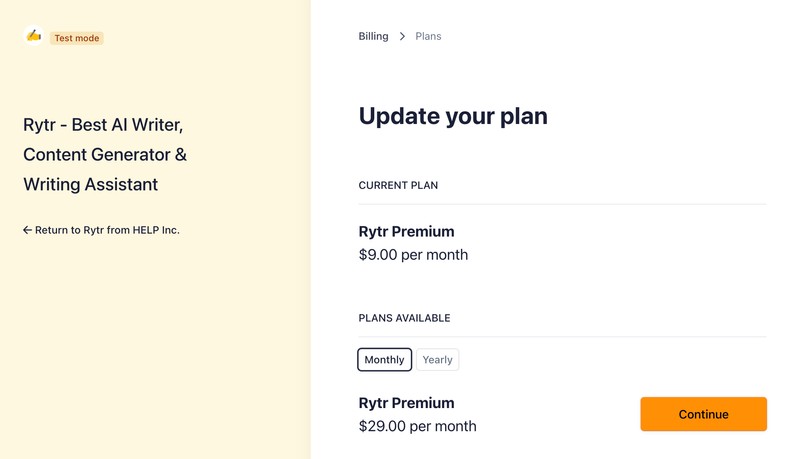
Click on Confirm button to confirm the upgrade:
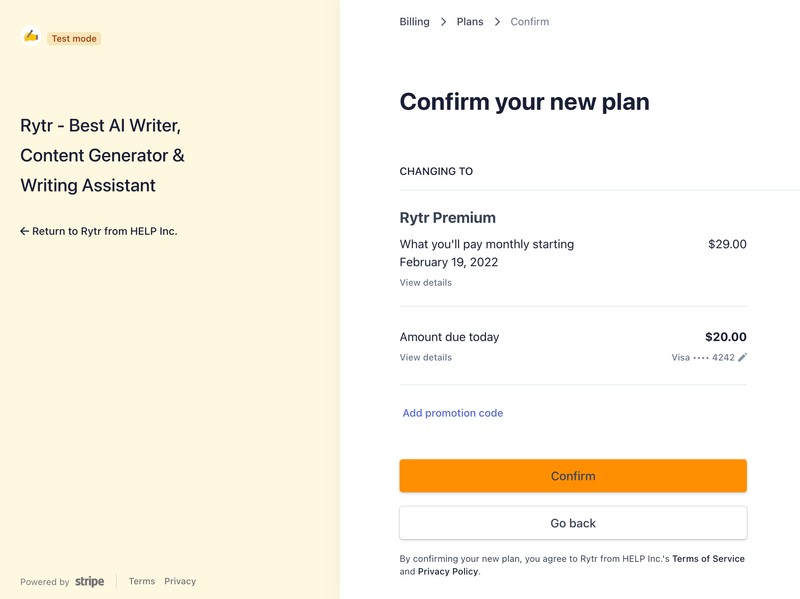
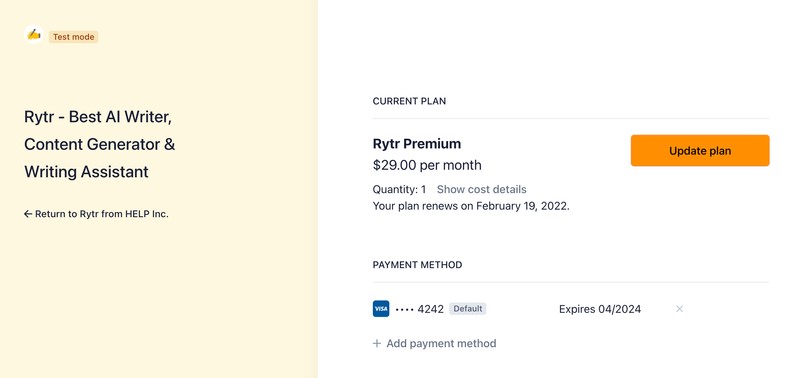
Profile 🔗
Introducing Rytr's profile: your go-to (writer's) portfolio for your prospective clients and well, pretty much everything else. All you need is an active Rytr account and 2 minutes of your time AND you're good to go.
Just head to account-profile and click on 'create profile'.
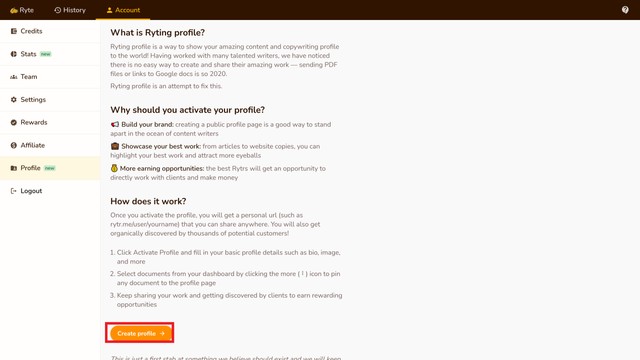
You will be able to create and modify your profile like this.
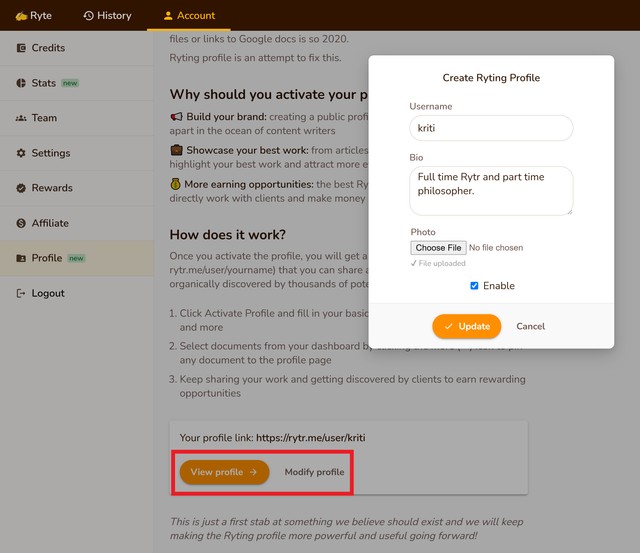
To add your favourite documents, just go to your list of documents and select the best ones (you can also create your own documents from the scratch without AI) and click on 'pin to profile'.
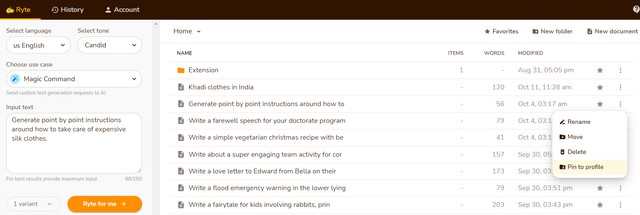
That's all it gonna take, fin.
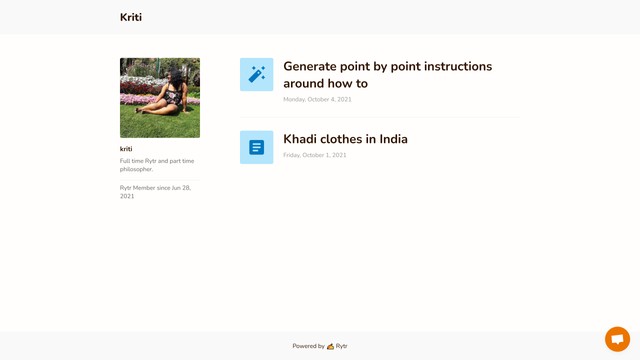
Team 🔗
Rytr supports team/company plans.
As an agency or company currently sharing the same account, you would hit the limits quite often, but with team plans, each individual team member can have a separate account, therefore, getting more flexibility over their usage.
Just click the team section in the account and add your team name to set up one. After this, you can start inviting your team members using the 'Add new member' option. An email invite will be sent to them with a unique link to join your team account.
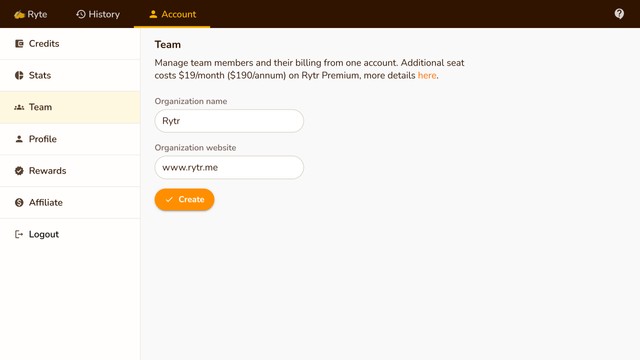
Each additional team seat costs $19/month ($190/annum) for now on Rytr Unlimited and $9/month ($90/annum) for Rytr Saver plan. Going forward we will incorporate better collaboration features - such as doc-level sharing, joint editing, project folders, public-private links, and more - and at that point, pricing for each additional seat will be made consistent with the team admin.
As an admin, you will always be billed for all the team members and can manage their subscriptions from the billing portal. We align team members' billing cycle with the admin account to make it easier to manage your billing.
We will automatically bill the card on file when you add new members on a pro-rata basis. If you are currently on a premium plan with a lifetime discount, the same will be applied to all the team seats. This might change in the near future, but for now, new team members will grandfather the same frequency and discount as the team admin. If additional seat pricing is changed at any point as mentioned above, we'll notify you well in advance.
Please note that the team plan is only intended for legitimate company or agency use cases, and not for individuals looking to take advantage of reduced per-seat pricing by sharing a common billing account. If we notice any service abuse, we reserve the right to cancel your team plan at any point. We might also limit the number of team members and enforce team-level FUP if we detect unusual account activity.
Settings 🔗
View your basic account information and app settings in this section.
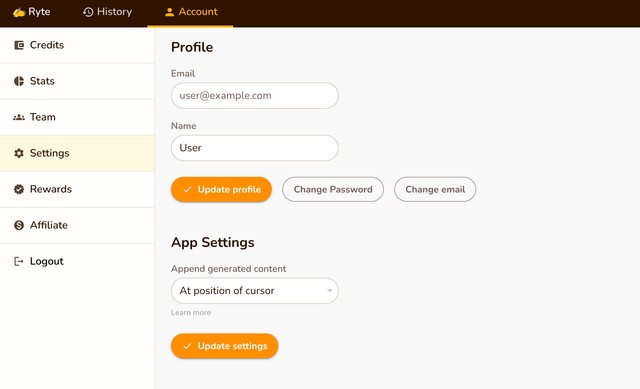
You can update your name by clicking on the Update Profile button.
If you need further help with your account, please reach out to us at support@rytr.me or via the live chat.
Rewards 🔗
You can increase your monthly quota by sharing Rytr and spreading the word about us! Steps are shown in the rewards section of the Account:
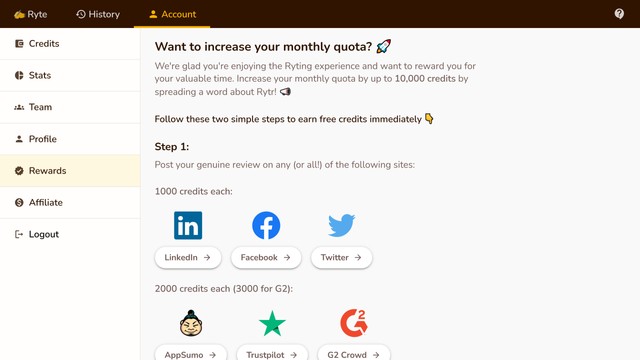
Affiliate Program 🔗
You can join our affiliate program if you think you can be the right brand ambassador for Rytr. Details are provided in the Affiliate section of the account.
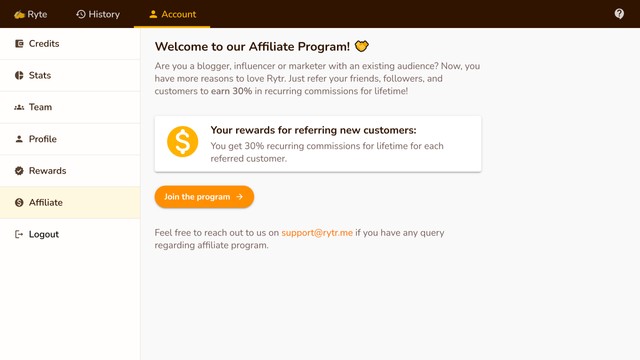
Terms:
- You will be paid for all direct conversions through your affiliate link
- You can't refer yourself and the minimum payout needs to be $100
- Attribution will be updated if a customer has applied another coupon code while subscribing
- Payments become due at T+30 and will be attempted on the first business day of the following month
- You can't run ads on Google or other platforms that violate our policies
Account 🔗
You can create account on Rytr using following options:
- Google connect
- Facebook connect
When creating an account using email, you'll need to verify your account first. If you are not receiving verification code on your email, check your other folders (promotions, spam, etc.) and add support@rytr.me to your trusted contacts list so it doesn't happen in the future.
Forgot Password 🔗
You can reset your password by choosing Forgot Password link when logging in:
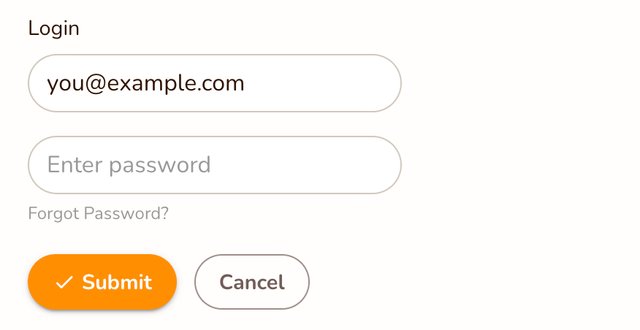
Change Password 🔗
You can change your password by clicking on "Change Password" button:
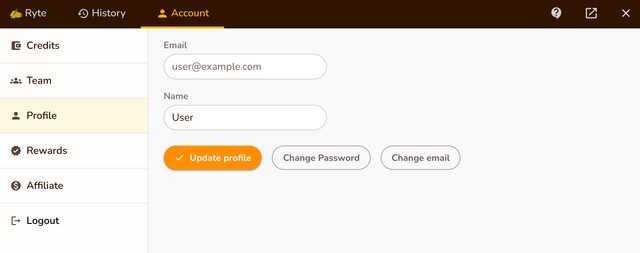
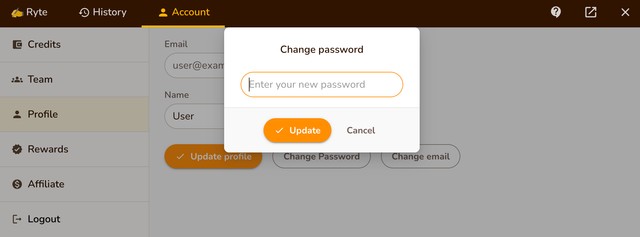
Change Email 🔗
You can change your email by clicking on "Change Email" button:
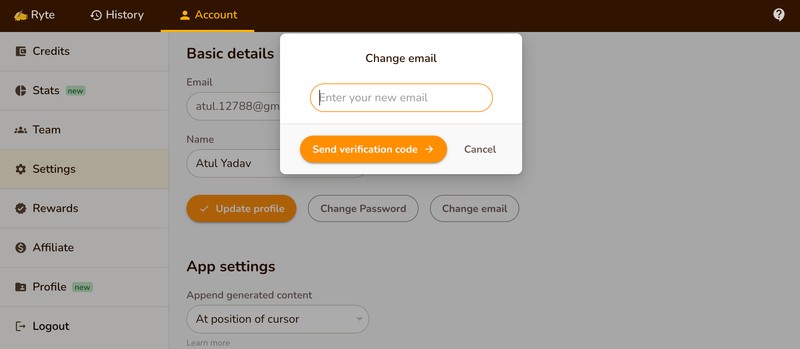
Reset your account 🔗
You can remove all your folders, documents and history by clicking on "Reset account data" under "Danger zone":
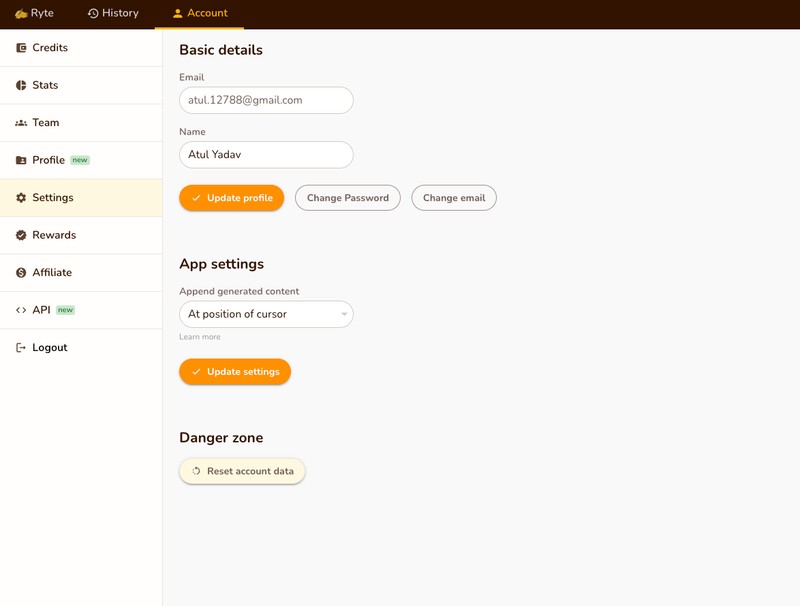
Frequently Asked Questions 🔗
How does Rytr create content? 🔗
Rytr uses state-of-the-art GPT-3 based language models (provided by OpenAI) that have been trained on large parts of the internet to predict the probability of the next word given an input scenario. We've fine-trained these models for each use case using our own layer of training data and copywriting formulae like AIDA, PAS, FAB, and more.
Is the content original? 🔗
Absolutely, Rytr will generate unique content for the most part. For example, when you generate 3 outputs for any use case, Rytr receives the input data 3 separate times. Each one will return with a different output.
That said since it's trained on the data from the web, the language AI is prone to showing output sometimes that may be duplicate, especially in the context of short-form content.
There's a native plagiarism checker too to test the authenticity of the content and make appropriate changes where needed
But in general, our advice is, to treat the provided output as raw ideas/suggestions that need some additional work before being shared.
We expect users to review and edit the outputs before publishing anywhere.
How to write long-form blogs & articles using Rytr? 🔗
Here's a step by step process for writing any kind of long-form article or blog:
- Using just a few keywords, generate the Blog Idea and Outline first
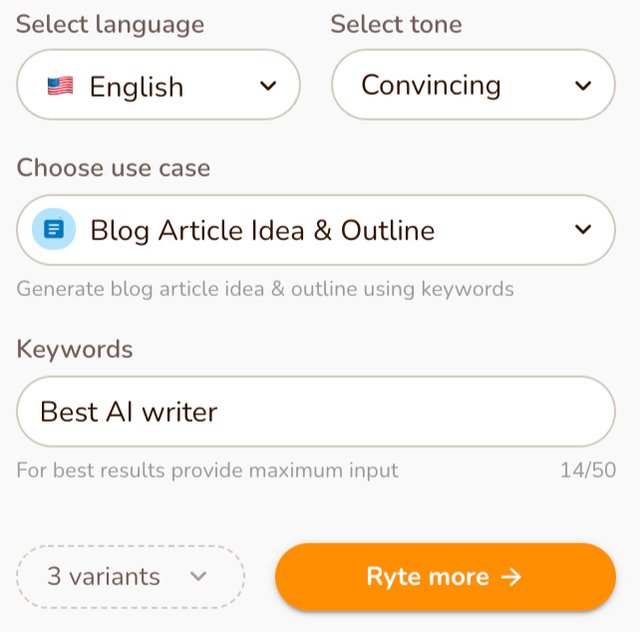
- Mix & Match the generated outlines and edit the headings as needed to finalize your section topics (more descriptive the headings with keywords, the better)
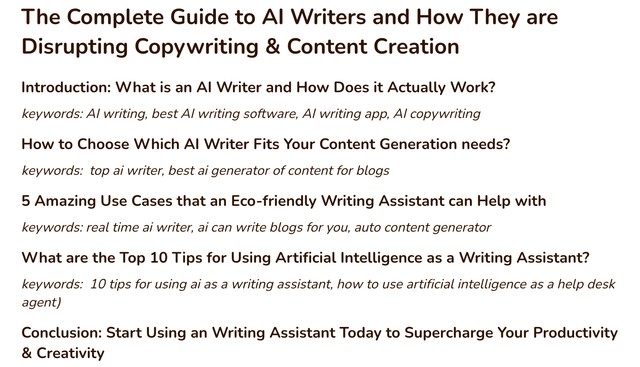
- Select each topic one by one along with the keywords and use the "Paragraph" option from the ribbon to write content
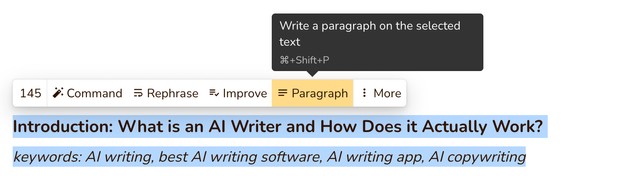
- That's it, you have now amazing content on this topic optimized with relevant keywords to play with.

- Need more content and the paragraph command won't suffice? No worries, you can select 100-1000 characters you want to continue from and click on Continue Ryting from the ribbon.
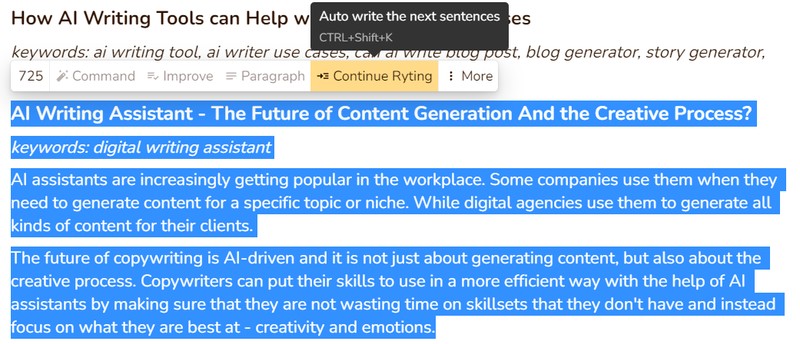
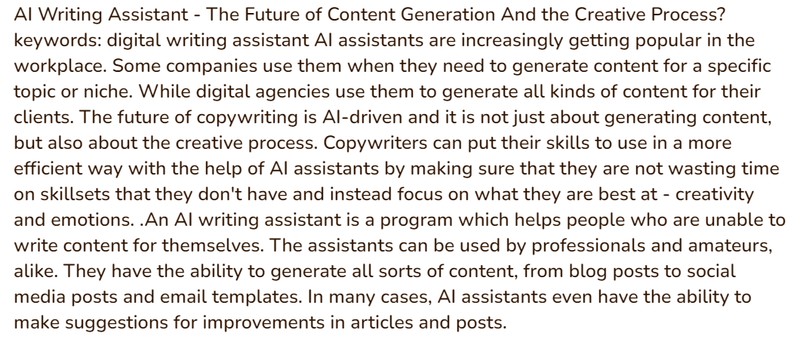
Keep following these steps across your text and you'll have an SEO-friendly blog ready in no time!
Alternatively, you can also select Blog Section Writing use case and input your section topic and keywords like this to get the same results.
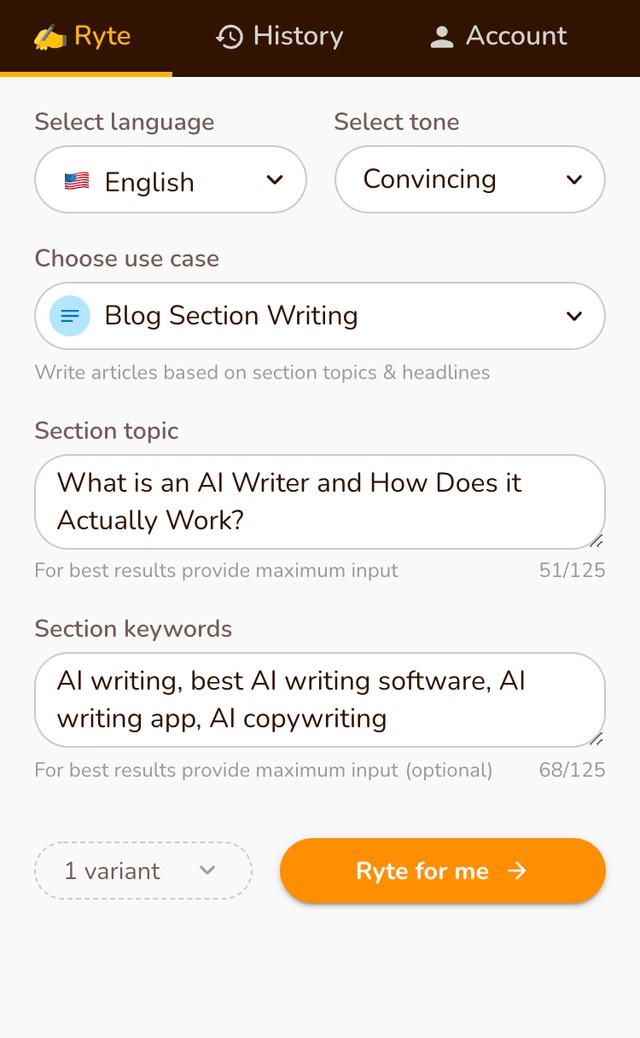
How do I view my usage? 🔗
Go to Account → Credits
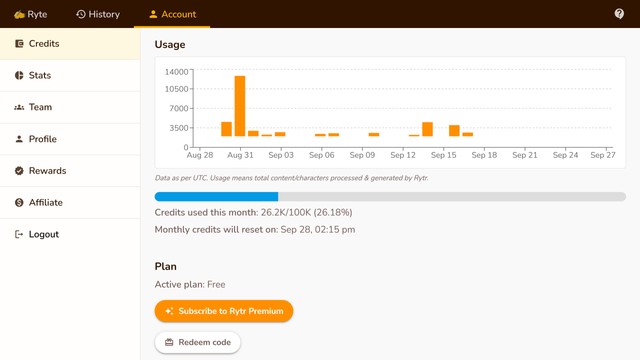
What are credits (characters)? 🔗
Credits are basically the number of characters you are allowed to generate or process per month under your current plan.
We offer 10,000 credits per month under our free plan when you create an account.
10,000 credits = 10,000 characters ~= 2000 words
If you like what you see and want to generate more/unlimited characters, simply upgrade to the premium plan for just $29/m in the app.
How to cancel my premium subscription? 🔗
Go to your Account section and click on the Manage Billing button to cancel the subscription yourself.
If you cancel within your billing cycle and have already paid for the month, your cancellation will be set at the end of your cycle.
Once your account's canceled, you'll be automatically downgraded to the previously active plan.
How to delete my account? 🔗
To delete your account email us at support@rytr.me with registered email address.
Can I invite my team members? 🔗
Yes, go to the Team tab in your Account (Account -> Team) to invite them.
Can I feed custom URLs/Content to generate output from? 🔗
We'd love to provide users such fine-tuning ability depending on their domain/context and are working on improving the AI and adding new use cases to work with specific datasets/corpora. Stay tuned!
Does Rytr have a public roadmap? 🔗
Yes, we do!
It's constantly evolving but here's the current state.
How to connect with us? 🔗
We're always around to help you with your queries. If you'd like to ask a question, share feedback, request a feature, or raise an issue, please reach out via live chat or email us at support@rytr.me
Are there plans to introduce other English variants? 🔗
Rytr doesn't support specific English variants (e.g. Canadian, Australian, etc.) for now but we're surely looking into options that will fix this, stay tuned!
Is my subscription price locked in? 🔗
We have this special offer for our early supporters and backers that allows you to lock in your price for a lifetime. Whenever you upgrade to the Rytr premium plan, you'll always pay the same amount regardless of the price increases in the future.
Does Rytr create Email sequences as well? 🔗
Not at the moment as it doesn't align with the core product experience, but we're working on ways in which Rytr can integrate with other tools/websites people use. This will make Rytr work directly with the sales prospecting/outreach tools you might already be using.
Can Rytr create website descriptions based on meta titles (or other input)? 🔗
We have added it to the roadmap and will aim to get to it asap!
Is it possible to add/include additional users in my unlimited plan? 🔗
For now, the unlimited plan allows only 1 seat but we'll soon be adding the ability to invite & add multiple users to the same account.
Is the writing limited to common topics, or we can generate on any niche topics? 🔗
You can use it for any vertical you like and the generated output will be custom.
Are there any guidelines for custom use cases? 🔗
While there are no concrete guidelines for custom use cases, adult and unsafe content are strictly not allowed. Apart from this, approval of all use cases is subject to internal approval by our team in adherence to the guidelines set by OpenAI.
What is the unlimited plan? 🔗
The unlimited or premium plan lets you generate as many characters as you want!
It's available to everyone. Just go to your credits section in the app.
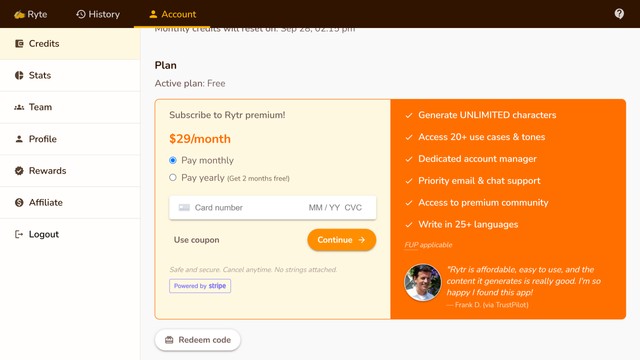
Can the content generated by Rytr be increased/controlled? 🔗
Unfortunately, OpenAI (our language AI partner) has strict restrictions on output length and we want to make sure we comply with their guidelines.
Those running open-ended, unrestricted, long-form AI writers run the risk of the outright ban if they're found in conflict with the suggested guidelines.
We don't want to put ourselves and our customers in that position.
What benefits does Rytr add to OpenAI's services? 🔗
We use our own proprietary layer of best practices & templates-based training data for each use case to generate outputs. You won't get the same quality directly with the API.
We also support 30+ languages and 20+ tones out of the box with our own unique approach. You won't get the same experience directly via API.
We have a pipeline rich in many exciting features (content generation is just a part of the bigger flow!)
There's no document kind of structure for easy content and project management, whereas Rytr provides that.
For a regular user, it's not that straightforward to deal directly with the OpenAI playground / APIs and provide optimized prompts.
These are just a few reasons but best to play around with both and see which one works best for your needs.
How to get a list or bullet point output for blogs outline? 🔗
Unfortunately, due to the nature of language AI models, there's no sure-shot way of getting the exact output every time.
We will of course make the models more sophisticated going forward and allow you to choose the preferred output style, but for now, it's mostly trial & error.
Thanks for the feedback though, we're always looking at ways to improve the experience, and suggestions like these will help us really move the needle.
How to avoid incomplete, repetitive, and poor-quality outputs? 🔗
Given the nature of language AI, there will always be cases when you get incomplete, gibberish, or sometimes totally meaningless output back from the model.
You can report the quality of output by going to the History tab or emailing us at support@rytr.me.
By following the suggested placeholder text in each use case, you can minimize the chances of getting such cases and increase the overall quality of the output.
We definitely recommend using the "Append" operation in the editor when you select some text to finish any broken paras/sentences for incomplete sentences.
Also, try to reduce the number of points you want to write about, for instance instead of "8 ways..." only send "3 ways..." at a time.
You can also tweak the input to make sure it makes sense and follows the suggested placeholder text. We're continuously working on enhancing the output quality and ironing out some of the issues. Although some of it is beyond our control, we're definitely adding interventions where possible to make sure the output as refined as possible.
Do you offer a browser extension? 🔗
Yes, currently extension is available for Chrome, download it from the Chrome Web Store.
Who are Rytrs? 🔗
Rytrs are the folks using Rytr!
They are a special tribe that is smart, tech-savvy, and embrace the latest tech to help them become more creative and productive in their writing roles.
Does Rytr allow me to rewrite articles in Spintax format? 🔗
No, that's not what Rytr is meant for.
It's a tool for creative writing and we expect users to spend some time editing and refining the outputs to ensure the quality is up to the mark.
When will the training data be refreshed? 🔗
For now, OpenAI's GPT-3 is trained on internet data till Oct 2019 but there is going to soon update the corpus with the latest data (2020 & beyond), stay tuned!
Will you implement a summarizer for social media posts or news articles? 🔗
It's not there yet, but URL-based summarization features are definitely in the pipeline. Stay tuned!
What is your fair usage policy? 🔗
Although you can generate unlimited characters per month on the premium plan, we don't allow multiple users sharing the same account and there are also certain limits that are enforced by our partner OpenAI.
Generation limits (per min & hour) are there to deter automated/robotic behavior and keep our and our partners' service safe from potential misuse & abuse. There's no consistent fixed limit, so it's hard to share a precise number and it is also dependent on the use cases, some use cases allow 3/min while others can go up to 10/min.
Our AI engine also restricts certain kinds of use cases/usage behavior and automatically adjusts some parameters temporarily depending on the abnormal, heavy usage pattern in a short time span. You might notice a deterioration in the quality of the output when such activity is detected by the system. Typically this gets resolved at the renewal of your monthly cycle.
It is also observed that fast generations have some impact on the quality of output as well. This is most likely due to the controls set by our language AI provider but we don't have any visibility over this process.
Moreover, with too much continuous content generation, your editor will get cluttered and you're likely to miss out on some good gems in the noise.
Regular users rarely face these issues - they're expected to generate, read & edit the outputs.
If you feel you've been facing issues with output quality or generations, please reach out to us at support@rytr.me and we'll be happy to look into this.
Also, please do note that you are not entitled to any refunds as per our Refund Policy.
How can I use DALL-E? 🔗
It's definitely on the roadmap once it's released by OpenAI as part of their GPT-3 API, but there's no concrete timeline yet.
Why can't I log in or create a new account? 🔗
Sorry for the inconvenience if you're facing this issue but there could be various reasons for this.
We have strict risk & safety measures in place to prevent any misuse and abuse of our & our partners' services.
We do not allow the creation of multiple accounts per user, this is against our terms of use.
In addition, whenever our system notices some suspicious activity from an account/IP (resembling bots, automation, multiple sign-ups, FUP violation, etc.) it automatically leads to a restriction - and sometimes permanent ban - on your account.
If you think this was done by mistake, please reach out to us at support@rytr.me and we'll look into this immediately.
Why do I see [Unsafe] text sometimes? 🔗
Unfortunately, we're restricted by OpenAI with respect to the kind of content that is allowed. What you're meaning to generate might be absolutely valid, and there should be no reason to block such content, but OpenAI's content filters are very strict about remotely adult/sexual wellness related content at the moment.
We hope this won't be the case in the future as their technology and risk mitigation approaches get better at classifying content.
I am not receiving the verification code and other emails? 🔗
We usually face issues with certain email servers (such as Hotmail). The easiest way around it to use another email or preferably one of the Gmail or Facebook auth options.
Also, please check your other folders (promotions, spam, etc.) and add support@rytr.me to your trusted contacts list so it doesn't happen in the future.
Do you accept PayPal? 🔗
Sorry, but we don't support PayPal for now.
We use Stripe for payment processing - it is one of the best and most secure payment processors in the world. Your card details are never stored with us and totally safe.
Stripe needs a valid card on file to charge for a recurring subscription. If you don't want to be billed automatically for the next cycle, just let us know at support@rytr.me after subscribing and we'll be happy to look into this.
Does Rytr use Copywriting frameworks like AIDA, PAS, etc.? 🔗
Unlike other tools, we have a unique take on copywriting frameworks and formulas (e.g. AIDA, PAS, FAB, etc.). We believe they should underpin each use case as opposed to being thought of as standalone use cases. Whenever you're writing an email, website description, ad copy, etc., Rytr should automatically give you the output based on these scientifically proven methods rather than expecting the user to work on them in isolation. Our training data is already based on these techniques but we're constantly refining it to enhance the output quality.
What is your refund policy? 🔗
We let everyone try all our features and keep using our product for free for as long as they want with no obligation to upgrade.
Unfortunately, once you have subscribed to the premium plan we can not issue a refund as this might lead to potential misuse and abuse of our services.
All subscriptions are non-refundable and Rytr will not prorate any fees paid for a subscription that is terminated before the end of its term.
Why is there a limit on input characters? 🔗
The limit is set by OpenAI (our language AI API provider) and we have to comply with their guidelines.
We're not meant to be an open-ended, spintax kind of tool that will allow you to re-write or create full-length articles by simply copy-pasting some text!
Those kinds of tools are not based on state-of-the-art language AI engine like GPT-3 and are therefore less versatile and flexible in meeting user needs. GPT-3 is of course much more capable than those tools, but with great power comes great responsibility, and we have to make sure the technology is not used for unethical or sensitive use cases.
There are 20+ use cases already supported by Rytr and many more exciting features are in the pipeline, please check out our roadmap and do suggest things that you want to see so we can make your experience more delightful?
How can I change my account email? 🔗
You can change your email via Accounts → Settings section.
Once changed, please log in with your new email ID, you will have to verify once and set a password when logging in for the first time.
Who owns the content? 🔗
Rytr does not claim copyright over content generated for you or your end users. You should be able to use it in any way you want but are responsible for ensuring its authenticity before publishing it anywhere.
You can read more about the content terms here.